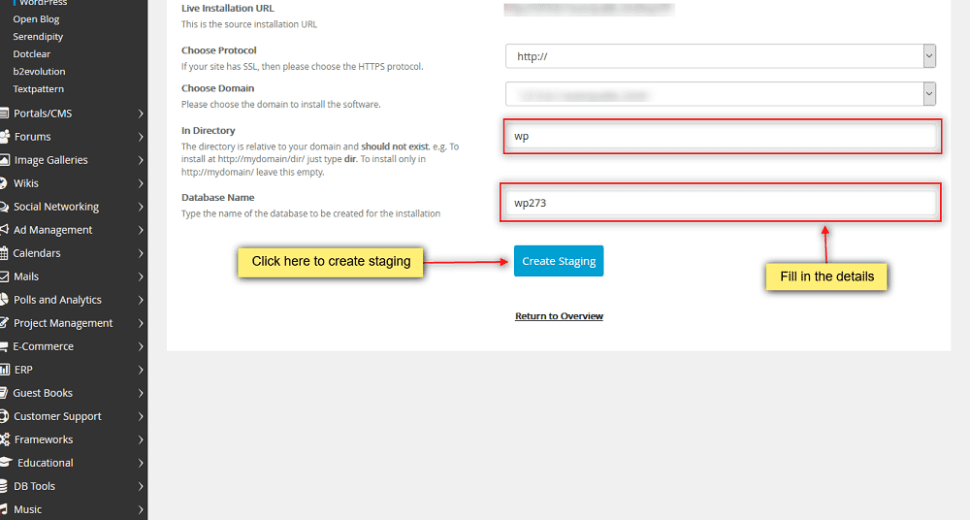Running a WordPress website requires constant updates and improvements. However, making changes directly on your live site can be risky. Even small errors can lead to downtime, broken features, or a poor user experience. This is where WordPress staging sites come in handy. In this expert guide, we’ll explore how you can set up and manage WordPress staging sites with ease, allowing you to test changes safely before going live.
What is a WordPress Staging Site?
A WordPress staging site is a clone of your live website that allows you to test updates, plugins, themes, or new features in a secure environment. It serves as a testing ground where you can safely experiment with changes without impacting your live website. Staging sites are essential for maintaining a smooth and trouble-free user experience.
Benefits of Using a Staging Site
Implementing a WordPress staging site brings numerous benefits, especially for testing and deployment:
- Risk-Free Testing: You can test new features or updates without the risk of breaking your live website.
- Smooth Deployment: After confirming the changes work as intended, you can deploy them to your live site seamlessly.
- Improved Workflow: A staging environment simplifies the development process, allowing you to make changes efficiently.
- Collaboration-Friendly: Staging sites are perfect for teams, enabling developers to collaborate on new features without disrupting the live site.
Creating a Staging Site with cPanel and Softaculous at HosterSale
At HosterSale, we offer powerful tools like cPanel and Softaculous to simplify the management of WordPress staging sites. Here’s how you can set up your staging site:
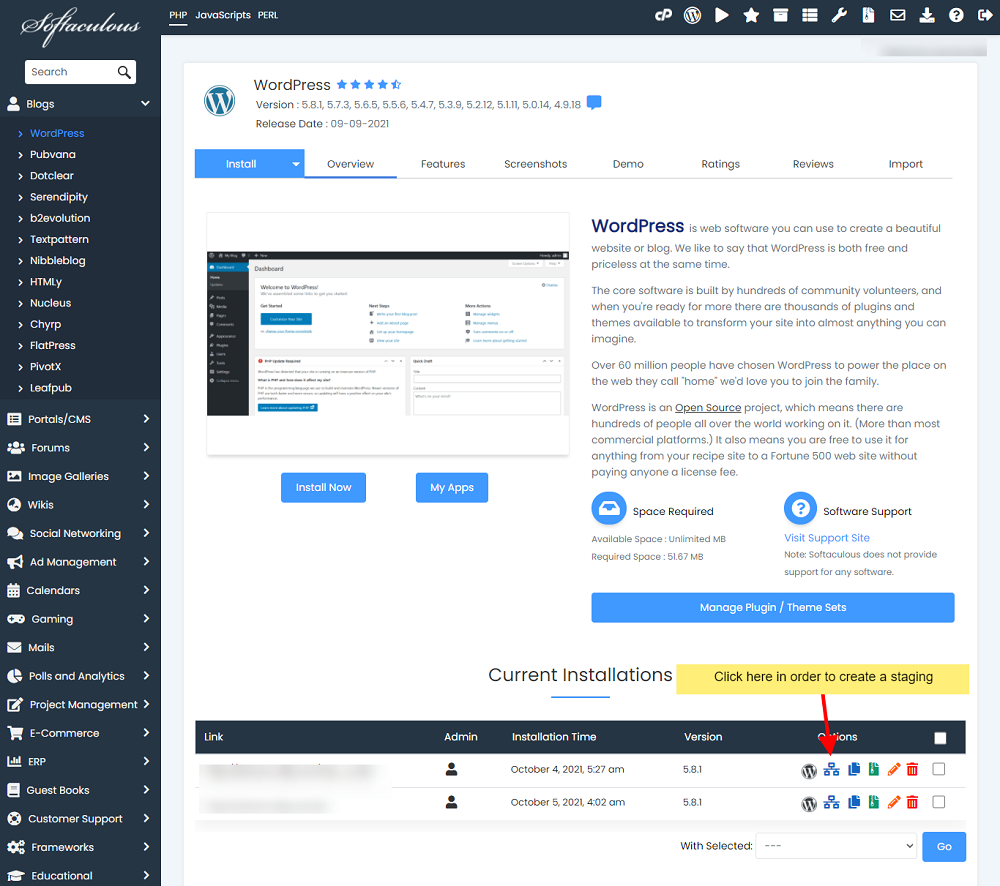
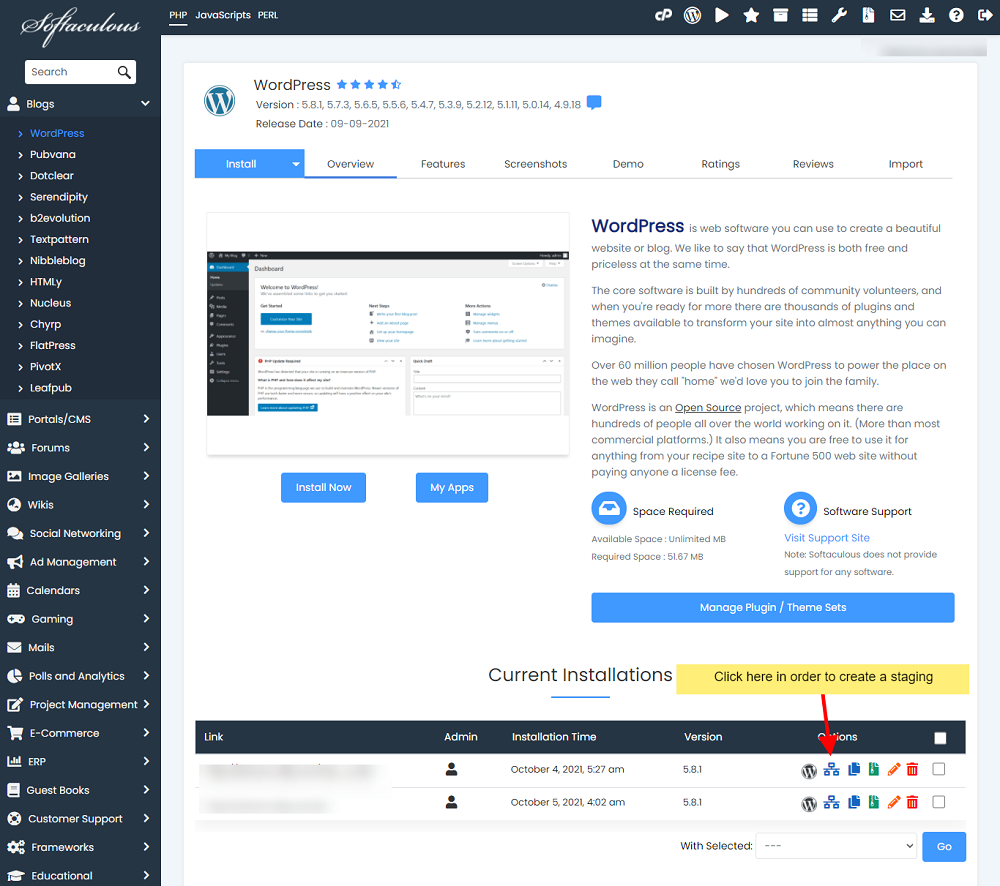
- Access cPanel: Log into your HosterSale account and navigate to cPanel, which provides all the necessary tools for managing your website.
- Launch Softaculous WordPress Manager: In cPanel, find the Softaculous Apps Installer and open the WordPress Manager. This tool simplifies the process of managing WordPress installations.
- Create Your Staging Site: Select your live WordPress website and use the Staging option in Softaculous to create a clone of your site. Softaculous will handle everything from copying files to replicating your database.
- Test Your Changes: With your staging site ready, you can begin testing plugins, themes, and updates in a risk-free environment.
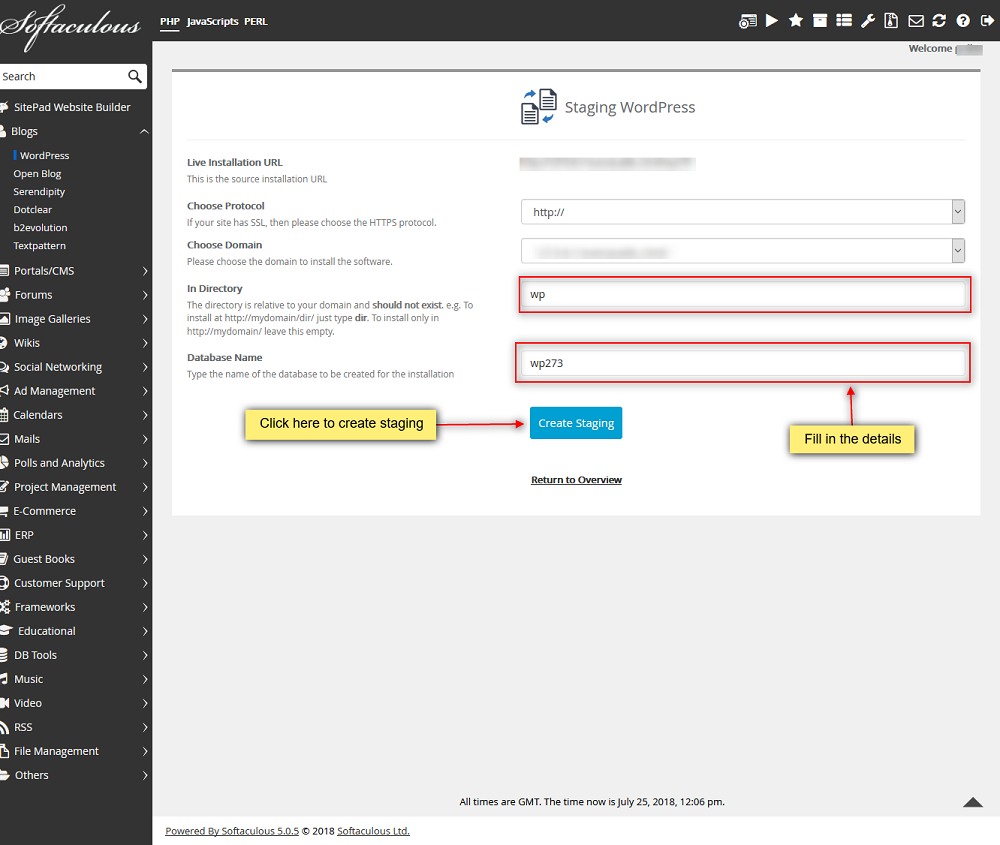
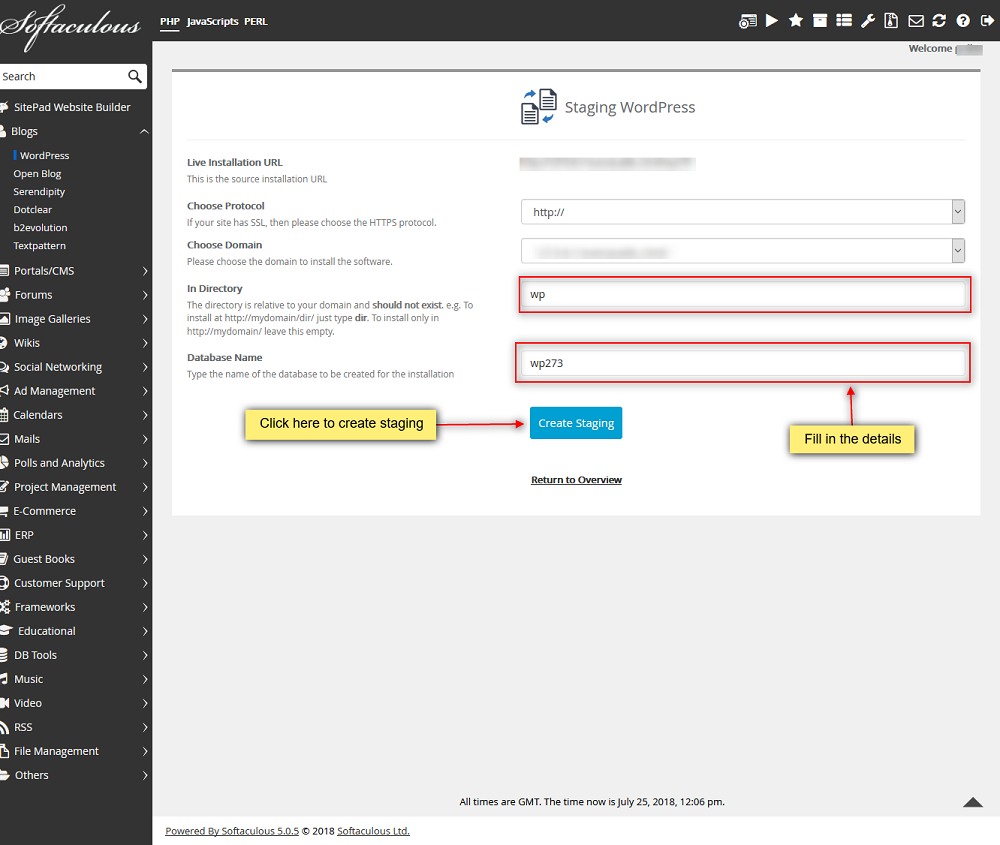
At HosterSale, the combination of cPanel and Softaculous makes managing your WordPress staging site a simple, efficient process.
Testing and Deployment
Once your staging site is set up, you can start testing updates and preparing for deployment:
- Test Plugins and Themes: Make sure that updates or new plugins don’t conflict with existing functionality by testing them on the staging site first.
- Performance Testing: Use tools like Google PageSpeed Insights to check site speed and performance after making changes.
- Deploy to Live Site: With Softaculous, once you’re satisfied with your changes, deploying them to your live site is just a click away, ensuring a smooth and hassle-free transition.
Conclusion
WordPress staging sites are an essential tool for website owners and developers who want to test changes without risking the live site. At HosterSale, we provide powerful tools like cPanel and Softaculous WordPress Manager to help you create and manage staging sites effortlessly. Start using a staging site today to improve your WordPress development process and maintain a smooth user experience for your visitors.
Internal Links:
FAQ Section:
What is a staging site?
A staging site is a clone of your live WordPress website where you can test changes without affecting the live version.
Why use a staging site?
Using a staging site allows for safe testing and deployment, ensuring that your live website remains unaffected by any potential issues.