Easily import your manually installed WordPress site into WordPress Toolkit in cPanel with this simple guide.
If you’ve installed WordPress manually and don’t see it listed in the WordPress Toolkit section of cPanel, you can quickly import it by following the steps below.
Step-by-Step Guide to Import Your WordPress Site
1. Log in to Your cPanel Account
Start by logging into your cPanel account. If you’re unsure how to access cPanel.
2. Access WordPress Toolkit
- From the cPanel dashboard, navigate to the Domains section.
- Click on WordPress Management to open the WordPress Toolkit.

3. Scan for Existing WordPress Installations
- On the WordPress Toolkit homepage, click the Scan button.
- The toolkit will search your hosting account for any manually installed WordPress sites.
- After the scan, all detected WordPress installations will appear in the toolkit.
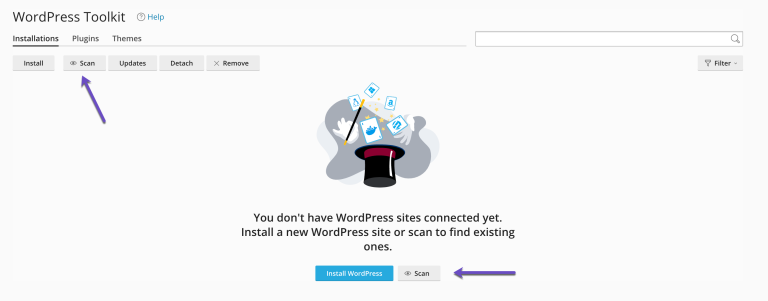
4. Manage Your Imported WordPress Site
Your WordPress installation is now successfully imported!
- Use WordPress Toolkit to handle updates, backups, and other tasks efficiently.
- You’ll be prompted to create a new password for your WordPress admin panel for quick and secure login access.
Benefits of Using WordPress Toolkit with HosterSale
- Seamless Management: Update, backup, and secure your site all from one place.
- Enhanced Security: Get insights into your WordPress site’s vulnerabilities and fix them instantly.
- Time-Saving Features: Manage plugins, themes, and core updates with just a few clicks.
Why Choose HosterSale?
We make managing your WordPress site hassle-free with our robust hosting solutions. Whether you’re a beginner or a seasoned pro, our hosting plans include WordPress Toolkit, 24/7 expert support, and a 99.9% uptime guarantee.
Ready to take your WordPress management to the next level? Explore our hosting plans and get started today!


