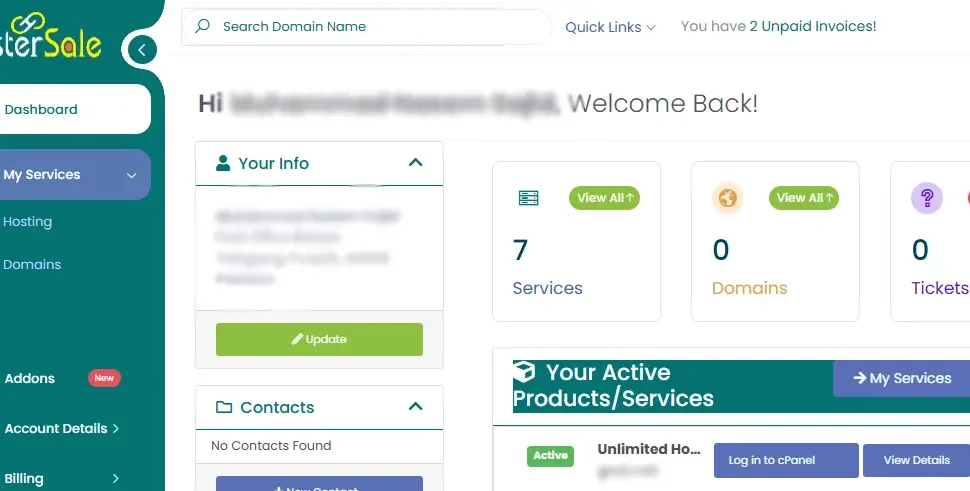If your website is hosted with HosterSale, accessing your cPanel is a crucial step in managing your website. Whether it’s setting up emails, uploading files, or managing databases, cPanel makes it all easy. In this guide, we’ll walk you through two simple methods to log in to cPanel with HosterSale:
- Using the Direct cPanel Link
- Through the HosterSale Dashboard
Both methods are user-friendly and tailored for beginners. Let’s get started!
1. Logging in Directly via cPanel Link
This is the fastest way to access your cPanel if you know your domain or server IP address.
Step 1: Open the cPanel URL
You can use your domain name or server IP to access the cPanel login page. Simply type one of the following into your browser:
- http://yourdomain.com/cpanel
- https://yourdomain.com:2083 (for a secure connection)
If your domain hasn’t been activated yet, use your server’s IP address instead:
Step 2: Enter Your Login Credentials
Once the cPanel login page loads:
- Enter your Username (provided during your hosting account setup).
- Enter your Password (sent in your welcome email or set by you).
- Click Log In to access your dashboard.
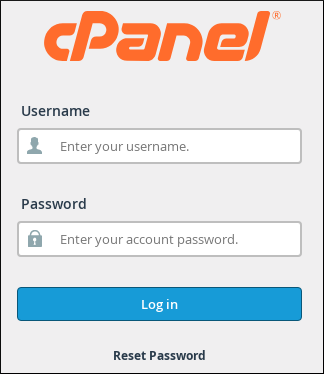
Step 3: Explore Your cPanel Dashboard
After logging in, you’ll have access to all the tools needed to manage your website. From file uploads to database management, everything is right at your fingertips!

2. Logging in via the HosterSale Dashboard
If you prefer a more secure and centralized method, the HosterSale Dashboard is perfect for you. This option eliminates the need to remember cPanel URLs or credentials.
Option 1: From the “My Services” Section
- Log In to Your HosterSale Dashboard
- Visit the HosterSale Client Area and enter your email address and password.
- Go to “My Services”
- On your dashboard, find the My Services tab. Click on it to view all your hosting plans.
- Click on Hosting or Domain
- Locate the hosting plan associated with your domain and click Active Service to open the details page.
- Login to cPanel
- On the service details page, click the Login to cPanel button. This will take you directly to your cPanel dashboard—no need to re-enter any credentials.
Option 2: Directly from the Dashboard
- Log In to the HosterSale Dashboard
- Use your email and password to log in to your account.
- Locate “Active Services” on the Dashboard
- On the main dashboard, you’ll find a section called Active Services.
- Access cPanel Instantly
- Click the Login to cPanel button next to the hosting plan you want to manage. You’ll be redirected to your cPanel dashboard automatically.

Why Choose HosterSale for Easy cPanel Access?
HosterSale provides a seamless and secure way to manage your hosting account. Here’s why it’s the best option:
- User-Friendly Dashboard: Easy navigation for beginners and experts alike.
- Secure Login: Keeps your account and website data protected.
- Instant Access: No need to remember URLs or multiple passwords.
With HosterSale, everything is designed to make your web hosting experience smooth and hassle-free.
What is HosterSale? A Complete Guide to Its Hosting Plans and Features
Troubleshooting Log In to cPanel Issues
If you’re having trouble logging in, here are some common issues and solutions:
- Forgot Your HosterSale account Password?
- Reset it directly from the HosterSale dashboard. Go to My Account > Security Settings and follow the steps to reset your password.
- You can also reset it directly, just go to the login page then click on Forgot password?
- Domain Not Pointing to HosterSale?
- Ensure your domain’s DNS settings are updated to point to HosterSale’s servers. Contact support if needed.
- Default nameservers (ns1.hostersale.com, ns2.hostersale.com)
- Blocked IP Address?
- If you’ve entered incorrect login details multiple times, your IP might get blocked. Reach out to HosterSale support to unblock it.
Final Thoughts
Logging in to your cPanel with HosterSale is quick and easy, whether you prefer using a direct URL or accessing it via the dashboard. Both methods are secure and designed to save you time, so you can focus on managing your website and growing your online presence.