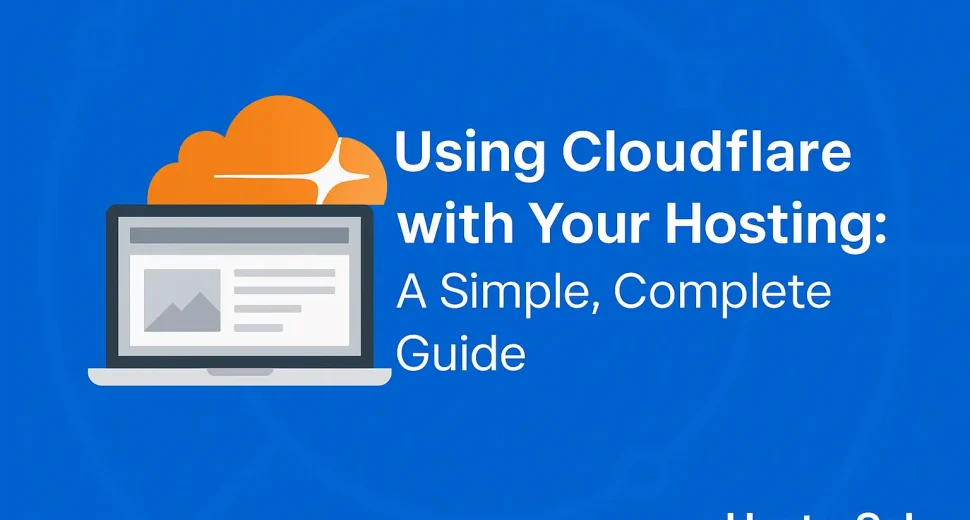If your website feels slow, or you’re worried about security, you’re not alone. These are common challenges for website owners today.
That’s exactly why Cloudflare is a smart (and free!) tool that’s worth using—especially when paired with reliable web hosting like HosterSale.
In this beginner-friendly guide, we’ll walk you through:
- What Cloudflare is
- Why your site needs it
- How to set it up with your hosting
- Tips to improve performance and security
Let’s make your website faster, safer, and more Google-friendly—step by step.
What is Cloudflare (And Why It’s a Game-Changer)?
Think of Cloudflare as a bodyguard + booster for your website. It protects your site from threats while making it load faster.
Here’s how:
- It stores a cached version of your website on servers around the world
- When someone visits your site, Cloudflare shows them the closest version
- This means faster loading, less pressure on your actual hosting server, and automatic protection against bots and attacks
Benefits of Cloudflare:
- Free SSL (HTTPS)
- Faster loading speeds
- Protection from DDoS attacks
- Global content delivery via CDN
- Better uptime and SEO performance
If you’re hosting with HosterSale, Cloudflare is the perfect companion to speed up and secure your site—even if you’re just starting out.
Related: Shared vs VPS vs Dedicated Hosting – Which One is Best?
Why Use Cloudflare with your web hosting and website?
At HosterSale, we already give you speed, reliability, and security—but when you add Cloudflare to the mix, your site becomes even stronger.
Here’s what you get:
- Faster global loading with Cloudflare’s CDN
- Less downtime and server load
- Free SSL, even without advanced setup
- Smart caching and protection from bots
- Better SEO due to faster page speed and HTTPS
And yes, our servers work perfectly with Cloudflare. No technical hassle.
Related: HosterSale vs Bluehost vs Hostinger: Honest Best Web Hosting Comparison for 2025
How to Set Up Cloudflare with your web hosting and website (Step-by-Step)
You don’t need to be tech-savvy. Just follow these simple steps:
Step 1: Sign Up at Cloudflare
- Visit cloudflare.com and create a free account
- Click “Add a Site” and enter your domain (like
yourwebsite.com) - Cloudflare will scan your DNS records
Step 2: Review DNS Records
Cloudflare will pull your existing DNS settings from HosterSale. Double-check that everything looks good. (Most users don’t need to change anything.)
Step 3: Choose the Free Plan
Unless you’re running a huge eCommerce site, the Free Plan gives you everything you need: CDN, SSL, speed, and security.
Step 4: Update Your Nameservers
Cloudflare will give you two new nameservers. Now do this:
- Log in to your domain registrar (where you bought your domain)
- Replace the old nameservers with the new Cloudflare ones
If your domain is registered with HosterSale, you can update your nameservers in your client area.
Nameserver updates usually take a few hours (max 24).
Visit HosterSale DNS Checker tools for checking your domain DNS propagation for free and instantly.
Step 5: Enable SSL
- Go to the SSL/TLS tab in your Cloudflare dashboard
- Select “Full” if you have an SSL from HosterSale (we provide it for free via AutoSSL)
- Choose “Flexible” if you’re unsure or setting up for the first time
Step 6: Enable Speed Features
- Turn on Auto Minify (CSS, JS, HTML)
- Enable Brotli compression for better performance
- Consider enabling Rocket Loader for faster JS loading
Step 7: Set Smart Caching
- Caching Level: Standard
- Turn on Always Online (Cloudflare shows a saved version if your server is offline)
Step 8: Use Page Rules (Optional but Powerful)
Use up to 3 free page rules to:
- Redirect all traffic to HTTPS
- Exclude
/wp-adminfrom caching - Create custom redirects or caching rules
HosterSale Tips for Better Cloudflare Performance
- Use LiteSpeed Cache plugin (available in your HosterSale cPanel) for best results
- Always clear Cloudflare’s cache after updating your site
- Monitor traffic & threats inside your Cloudflare dashboard
- Avoid caching sensitive pages like login or checkout
Troubleshooting Tips
- Site not loading?
Double-check SSL mode and DNS records in Cloudflare - Changes not showing up?
Clear your browser and Cloudflare cache - Getting SSL or redirect errors?
Make sure your Cloudflare SSL setting matches your hosting (we recommend “Full” for HosterSale)
Need help? Contact HosterSale Support any time. We’re here 24/7.
Related: How to Enable GZIP Compression to Speed Up Your Website
Final Thoughts: Cloudflare + HosterSale = Speed, Security, and Peace of Mind
Cloudflare is like giving your website a performance boost and security upgrade in one go—and it’s free. When combined with reliable hosting from HosterSale, you’re setting your website up for success.
You don’t need to be an expert to use Cloudflare. With just a few steps, your site will load faster, stay online longer, and stay protected from common threats.
Want to level up your site?
Explore our Web Hosting Plans and check out more useful tips on the HosterSale Blog.
Frequently Asked Questions (FAQs)
1. Is Cloudflare free to use?
Yes! The Free Plan includes CDN, SSL, DDoS protection, and caching. Perfect for blogs, small businesses, and WordPress sites.
2. Will it make my website faster?
Absolutely. Cloudflare’s CDN delivers your content from the nearest server to each visitor—making load times much quicker.
3. Do I need technical skills to set it up?
Not at all. Just follow the steps in this guide. If you need help, HosterSale support is ready to assist.
4. What’s the best SSL setting with HosterSale?
Choose “Full” if you’re using the free SSL from HosterSale. If unsure, start with “Flexible.”
5. Can I use Cloudflare with any HosterSale plan?
Yes! All our hosting plans support Cloudflare—shared, WordPress, reseller, and more.
6. Will my emails be affected?
Not if your DNS settings are correct. Cloudflare will show your email-related DNS records during setup—just make sure they’re included.
7. Is Cloudflare safe for eCommerce websites?
Yes, but be careful not to cache cart or checkout pages. You can use Page Rules to exclude them.
Now it’s your turn.
Take 10 minutes today to connect your site to Cloudflare—it’s free, powerful, and future-proof.
👉 Get started with HosterSale Hosting
👉 Read more on the HosterSale Blog
Let us know if you’d like help. We’re always just a click away.