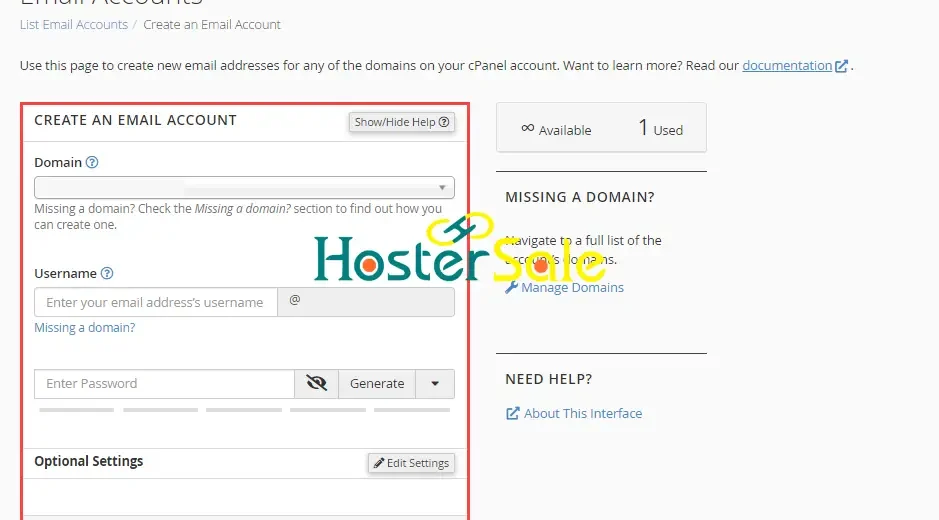A professional email address, like yourname@yourdomain.com, is crucial for enhancing your brand’s image and credibility. With HosterSale, setting up professional email accounts is quick and easy, thanks to its user-friendly interface and reliable email hosting services. This guide walks you through the steps to set up and manage your email hosting using cPanel and Roundcube.
Why Choose HosterSale for Email Hosting?
HosterSale offers a robust professional email hosting solution tailored for businesses and individuals:
- 99.9% Uptime Guarantee: Ensures reliable communication.
- Free SSL Certificates: Keeps your emails secure and encrypted.
- cPanel Management: Easy-to-navigate tools for managing email accounts.
- 24/7 Customer Support: Get assistance whenever you need it.
Step 1: Log in to cPanel
- Access your HosterSale cPanel account using the login credentials provided after signing up.
- Once logged in, scroll down to the Email section.
- Click on Email Accounts to open the email management interface.
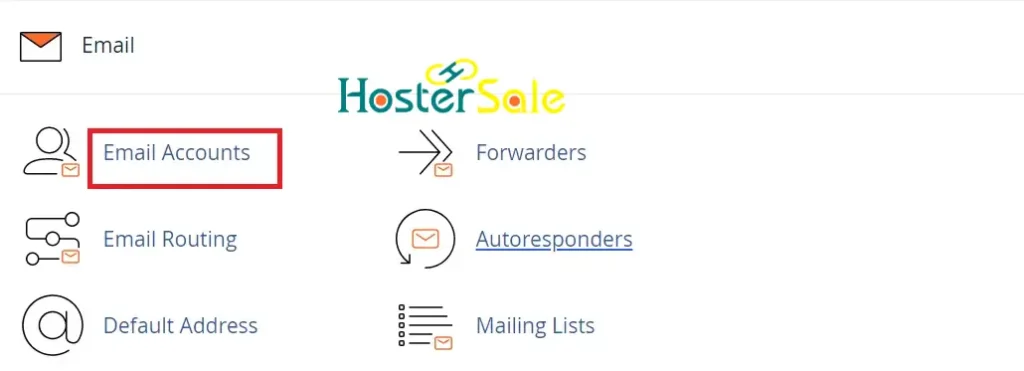
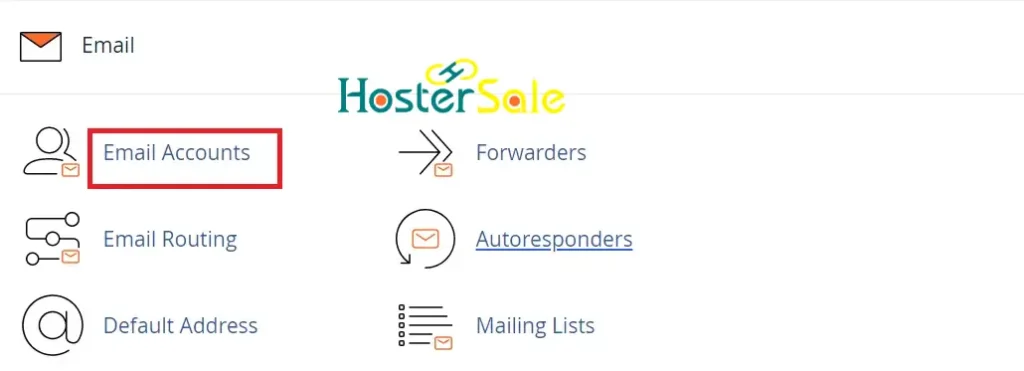
Step 2: Create a New Email Account
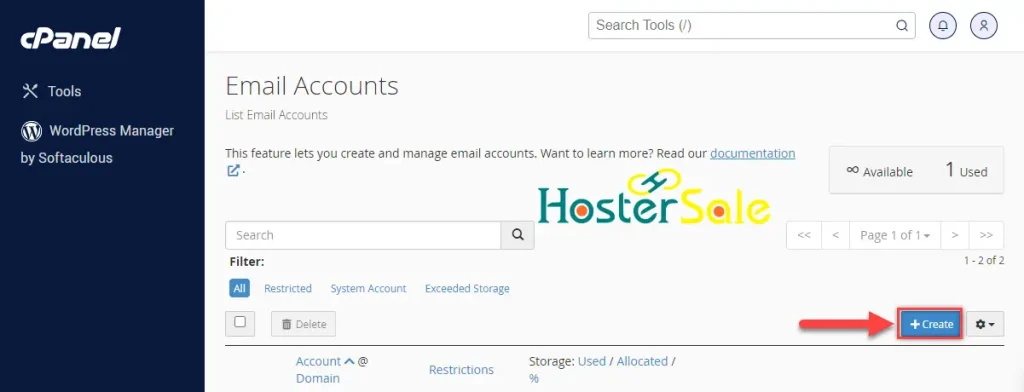
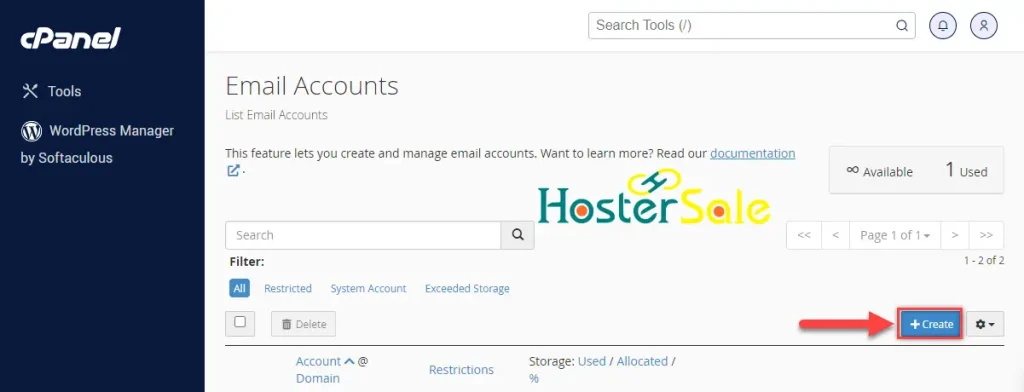
- In the Email Accounts page, click on Create to start creating a new email address.
- Enter the following details:
- Domain: Choose the domain for your email (e.g.,
yourbusiness.com). - Username: Set a username (e.g.,
info,support, orsales). - Password: Create a secure password or use the password generator.
- Mailbox Quota: Set the storage limit for this email account.
- Domain: Choose the domain for your email (e.g.,
- Click Create to complete the process.
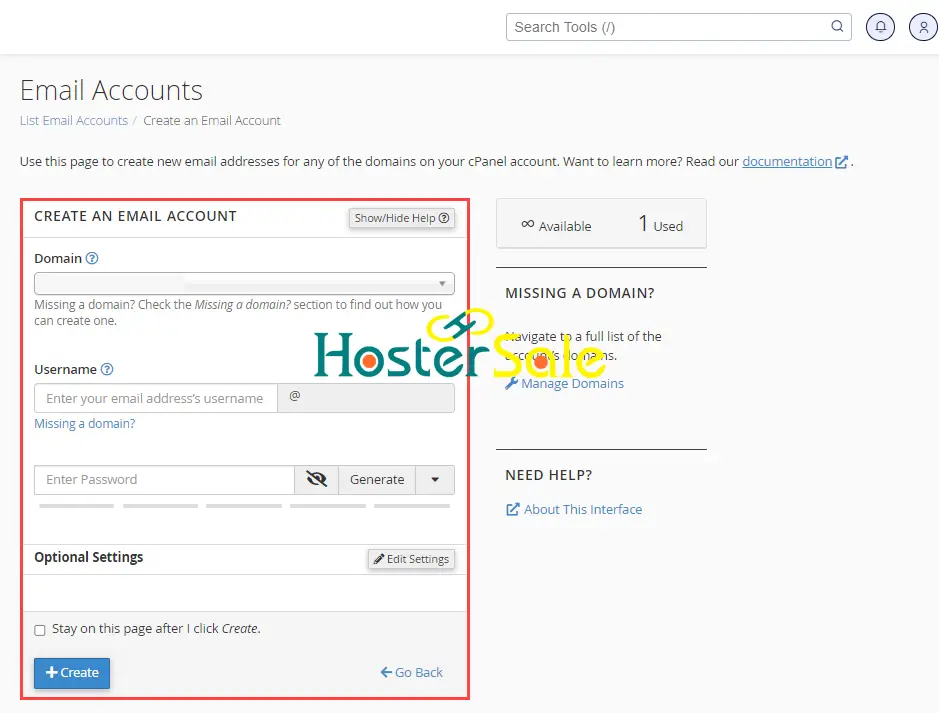
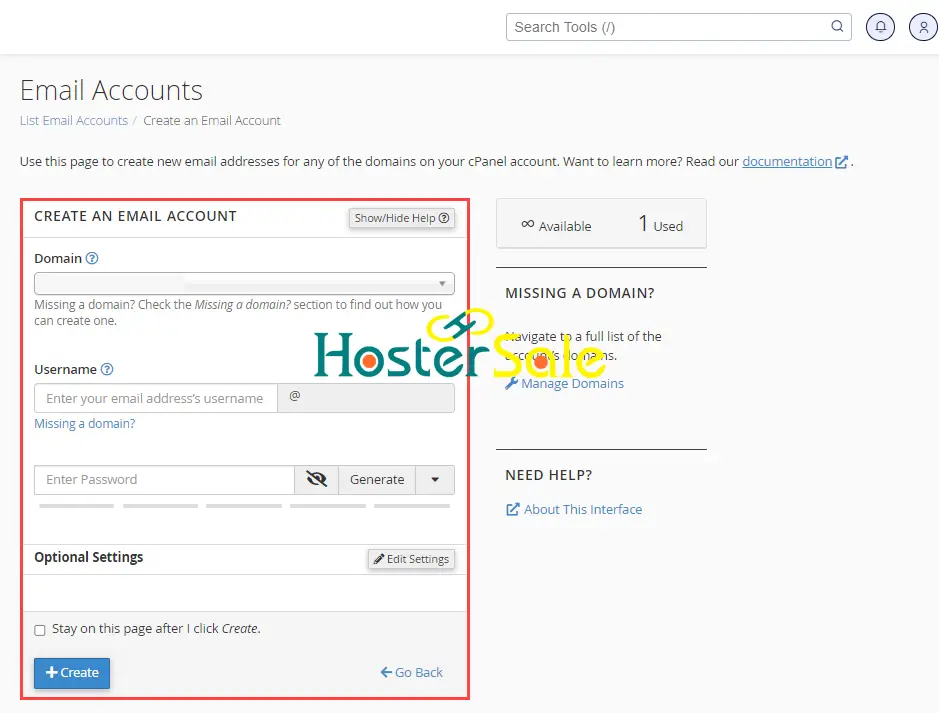
Example: If your domain is yourbusiness.com, you can create an email like info@yourbusiness.com.
Step 3: Access Your Email via Roundcube
HosterSale recommends using Roundcube as your primary webmail client due to its simplicity and advanced features.
Steps to Access Roundcube Webmail
- Return to the Email Accounts page in cPanel.
- Find the email account you created and click Check Email.
- Choose Roundcube as your default webmail application.
- You’ll be redirected to your Roundcube inbox.
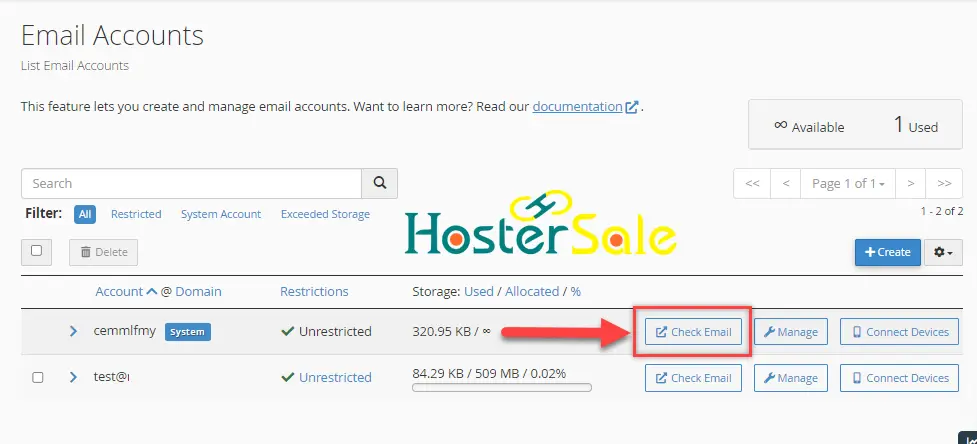
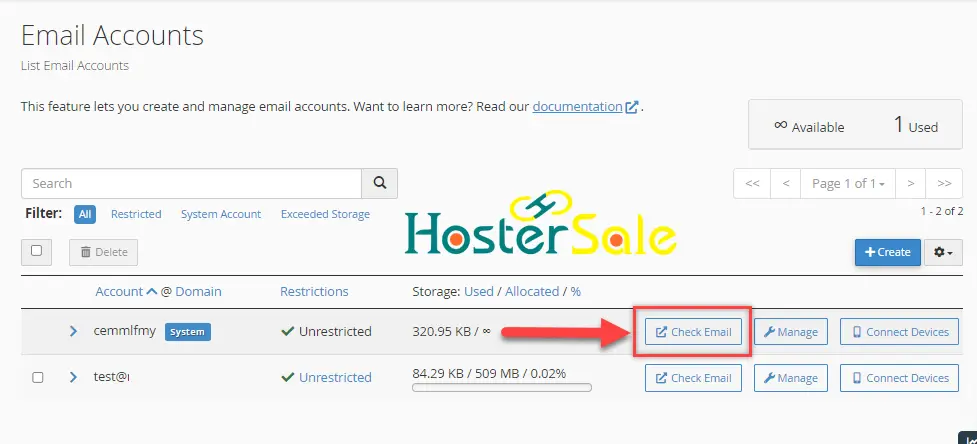
Direct Login Tip: You can access your webmail directly by visiting https://yourdomain.com/webmail.
Step 4: Configure Your Email on Devices
To access your professional email on mobile devices or desktop clients, use the following settings:
Incoming Mail Server
- IMAP:
- Server:
mail.yourdomain.com - Port:
993(SSL/TLS)
- Server:
- POP3 (optional):
- Server:
mail.yourdomain.com - Port:
995(SSL/TLS)
- Server:
Outgoing Mail Server (SMTP)
- Server:
mail.yourdomain.com - Port:
465(SSL/TLS) or587(STARTTLS)
Authentication
- Username: Full email address (e.g.,
info@yourdomain.com). - Password: The password created during email setup.
Note: IMAP is recommended for syncing emails across multiple devices.
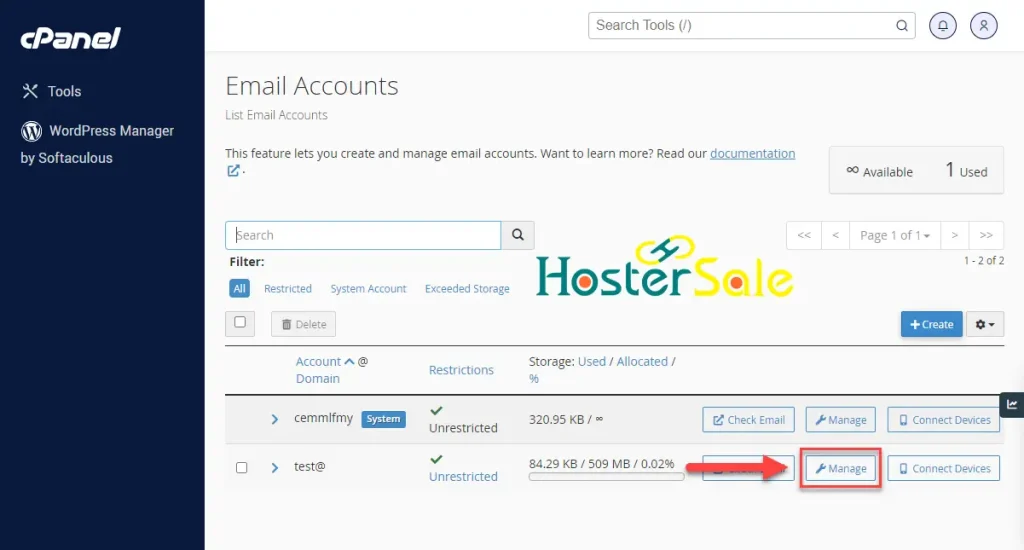
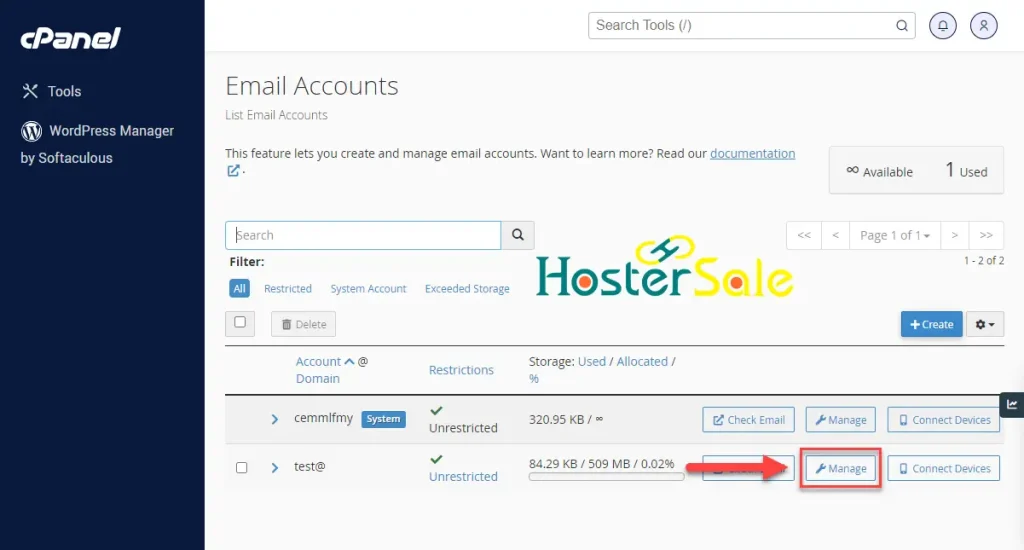
Step 5: Secure Your Email Account
To ensure your email remains safe and secure, follow these best practices:
- Enable SSL/TLS Encryption
- SSL/TLS ensures secure communication between your device and the server.
- Activate Spam Filters
- Use the Spam Filters option in cPanel to block unwanted emails.
- Set Up SPF, DKIM, and DMARC Records
- Improve email deliverability and security by adding these records in the DNS Zone Editor in cPanel.
- Enable Two-Factor Authentication (2FA)
- Protect your cPanel account with an extra layer of security.
Step 6: Test Your Email Account
To verify that your email account works correctly:
- Log in to Roundcube and send a test email to another email address.
- Check the recipient’s inbox to confirm the email is received.
- Ensure the email is not flagged as spam and can be replied to without issues.
Features of Roundcube Webmail
Roundcube provides several features to simplify email management:
- Custom Folders: Organize emails into categories.
- Email Filters: Automate sorting and prioritize important emails.
- HTML Formatting: Send professional-looking emails with rich text formatting.
- Address Book: Save and manage your contacts easily.
Troubleshooting Common Email Issues
- Emails Not Sending: Ensure your SMTP port is set to
465(SSL/TLS) or587(STARTTLS). - Emails Going to Spam: Update your DNS settings with SPF, DKIM, and DMARC records.
- Mailbox Full: Increase the quota from the Email Accounts section in cPanel.
Frequently Asked Questions (FAQs)
1. Can I create multiple email accounts with HosterSale?
Yes, HosterSale allows you to create unlimited email accounts depending on your hosting plan.
2. Can I migrate my old email accounts to HosterSale?
Absolutely! HosterSale provides migration tools and support to help you transfer your existing email accounts seamlessly.
3. What’s the difference between IMAP and POP3?
IMAP synchronizes emails across multiple devices, while POP3 downloads emails to a single device and deletes them from the server.
Conclusion
Setting up a professional email with HosterSale is straightforward and highly effective for enhancing your business communication. By following this guide, you’ll have a secure, professional email hosting setup in no time.
Ready to get started? Visit HosterSale.com today and take your communication to the next level!