If you want to enhance your WordPress website or give it a fresh look, adding or changing plugins and themes is a simple way to do it. In this guide, we’ll walk you through the easy steps.
[Learn WordPress installation in cPanel]
How to Add or Change a Plugin
Plugins help you add extra features to your website, like SEO tools, security features, or contact forms. Here’s how you can add or change a plugin in WordPress:
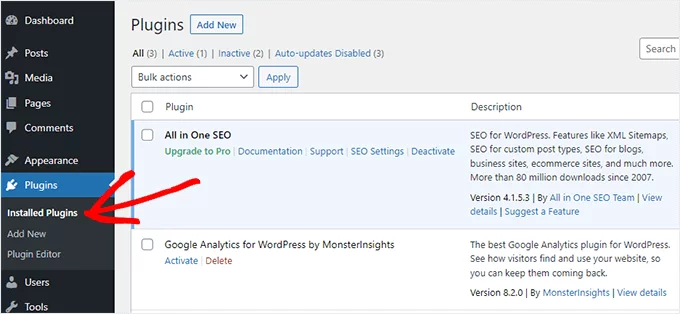
Adding a Plugin:
- Log in to your WordPress Dashboard: Use your admin username and password to access your WordPress site.
- Go to Plugins: On the left-hand menu, find and click “Plugins.”
- Click Add New: This will take you to the plugin marketplace, where you can search for the plugin you want to add.
- Search for a Plugin: Use the search bar to find the plugin you need (for example, “SEO plugin” or “security plugin”).
- Install and Activate: Once you find the plugin, click “Install Now.” After it’s installed, click “Activate” to start using the plugin.
How to Update Plugins in WordPress
Updating plugins is important to keep your website secure. Here’s how:
- Go to Dashboard → Updates:
On your WordPress dashboard, click Dashboard → Updates. - Check for Plugin Updates:
Scroll down to see if any plugins need updating. - Update Plugins:
Select the plugins to update, and click Update Plugins.
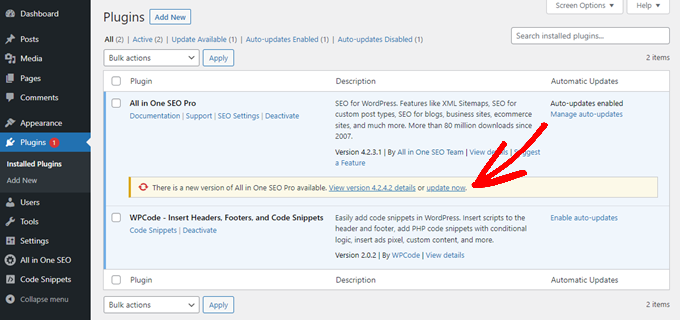
Changing a Plugin:
- Deactivate the Current Plugin: Go to “Plugins” > “Installed Plugins,” find the plugin you want to change, and click “Deactivate.”
- Delete the Plugin (optional): If you no longer need the plugin, you can delete it by clicking “Delete” after deactivating it.
- Install a New Plugin: Follow the same steps mentioned above to install a new plugin.
How to Add or Change a Theme
Themes change the design and layout of your WordPress site. Whether you want a new look or a fresh design, here’s how to do it:
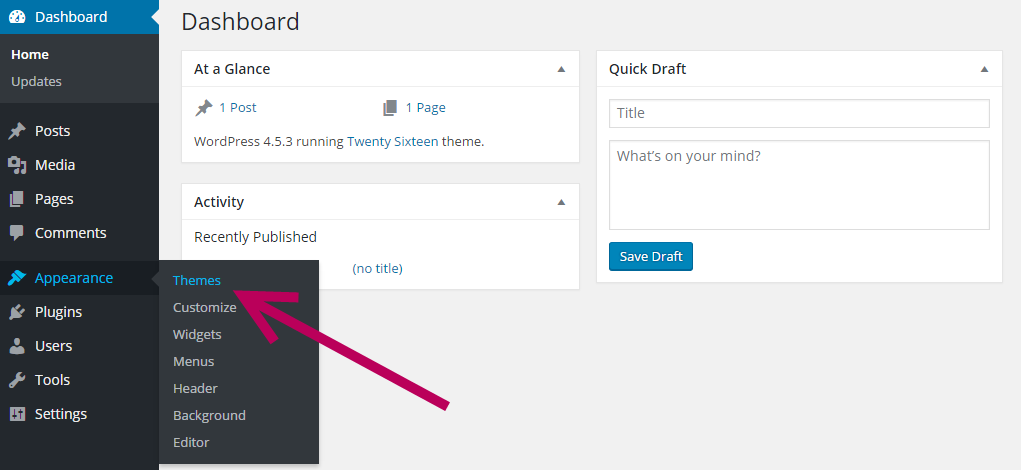
Adding a Theme:
- Go to Appearance: In your WordPress dashboard, click on “Appearance” and select “Themes.”
- Click Add New: You’ll see a library of free and premium themes available.
- Search for a Theme: Use the search bar to find a theme that fits your website’s style (for example, “blog theme” or “business theme”).
- Install and Activate: Once you’ve found your desired theme, click “Install.” After installation, click “Activate” to apply the theme to your website.
Changing a Theme:
- Preview the New Theme: If you’re not sure how a theme will look, you can click “Live Preview” before activating it.
- Activate the New Theme: If you like how it looks, simply click “Activate” to make it live on your website.
Tips:
- Backup Your Site: Before making big changes like installing a new theme or plugin, it’s always a good idea to back up your site in case something goes wrong.
- Choose Well-Reviewed Plugins and Themes: Stick to plugins and themes with good ratings and regular updates to avoid any security risks.
By following these easy steps, you can customize your WordPress site to suit your needs in no time. At HosterSale, we provide powerful WordPress hosting, ensuring smooth plugin and theme management for your website.
Need help? Reach out to our support team for expert assistance anytime!


