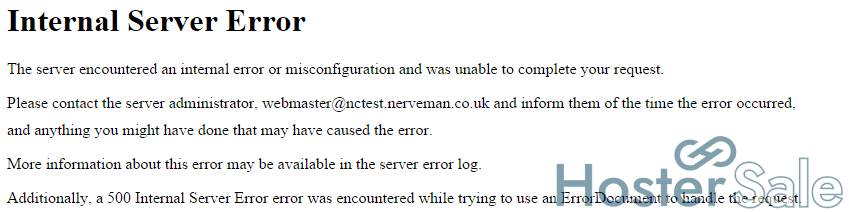At HosterSale, we know how frustrating it can be when your website is down. You can always reach out to our Live Chat support team for immediate help. However, if you prefer understanding and fixing issues yourself, this guide covers the most common causes of website downtime and how to resolve them.
We’ve included quick solutions to these common issues:
- Server Not Found, Website Unavailable
- 500 Internal Server Error
- 508 Resource Limit Reached
- 403 Forbidden
- 404 Not Found
- Blank, White Page
- 400 Bad Request
- 507 Insufficient Storage
- Your Connection Is Not Secure
- Parking Page Instead of Valid Content
Let’s troubleshoot and get your website back online!
Server Not Found, Website Unavailable
Does the website work in other browsers?
If your site is accessible in some browsers but not others, it’s probably due to a browser cache issue. Clear the cache and try again.
Works in online proxies, but not on your browsers?
This could be a DNS propagation issue, especially if you recently changed DNS settings. DNS changes can take 24–48 hours to fully propagate across the internet.
Not working in any browser or device?
Check if your domain is pointed correctly to the server. If the domain is correctly configured and DNS propagation is not the issue, the problem might be with the server. You can check for server status updates on HosterSale’s Status Page.
Connection timed out or reset?
This may indicate your IP is blocked by the server’s firewall. Contact our support team with your external IP address to get it unblocked.
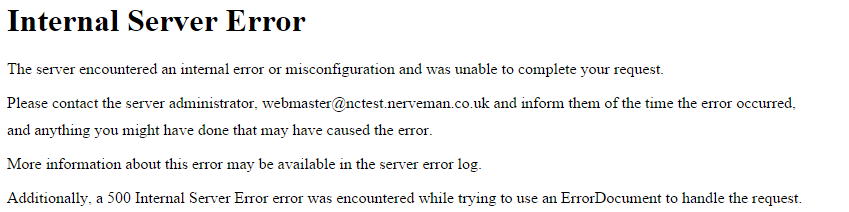
500 Internal Server Error
The most common reasons for this error include:
- Incorrect .htaccess directives
- File or folder permission issues
- Overuse of account resources (RAM, CPU)
- A triggered mod security rule
Refer to HosterSale’s support articles for more detailed solutions to each issue, or contact our team for help.
508 Resource Limit Reached
This error indicates your website is exceeding its resource allocation (CPU, RAM). You can monitor resource usage from your HosterSale cPanel under Resource Usage. If you need more resources, consider upgrading your hosting plan or contact us for assistance.
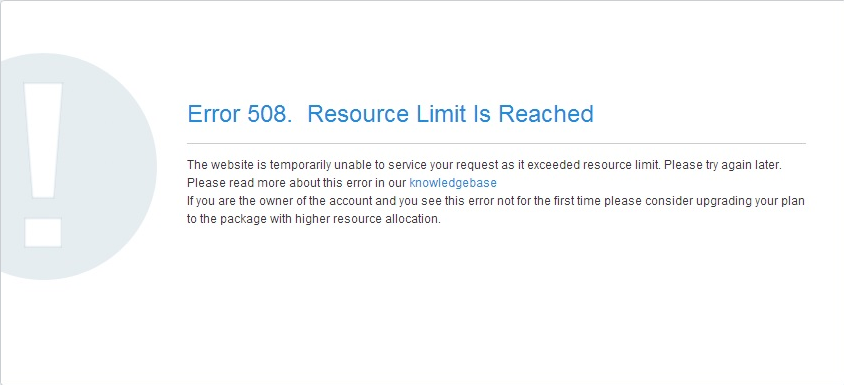
403 Forbidden
This error is typically caused by:
- Incorrect file or folder permissions
- Deny rules in .htaccess
- Suspicious activity blocked by ModSecurity
- Blocked /xmlrpc.php file
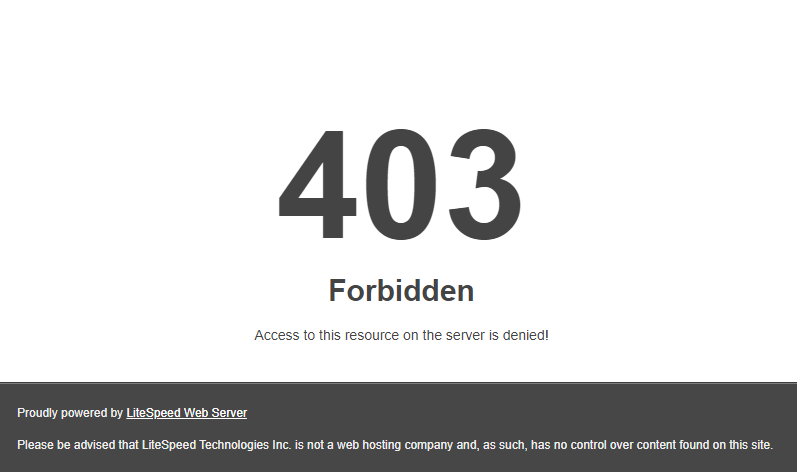
Contact HosterSale Support if you need help identifying or resolving a 403 error.
404 Not Found
The 404 error occurs when a page or resource cannot be found. Here are common causes:
- The URL or its content was deleted or moved.
- Incorrect URL entered or linked.
- .htaccess rules not applied (common in CMSs like WordPress or Laravel).
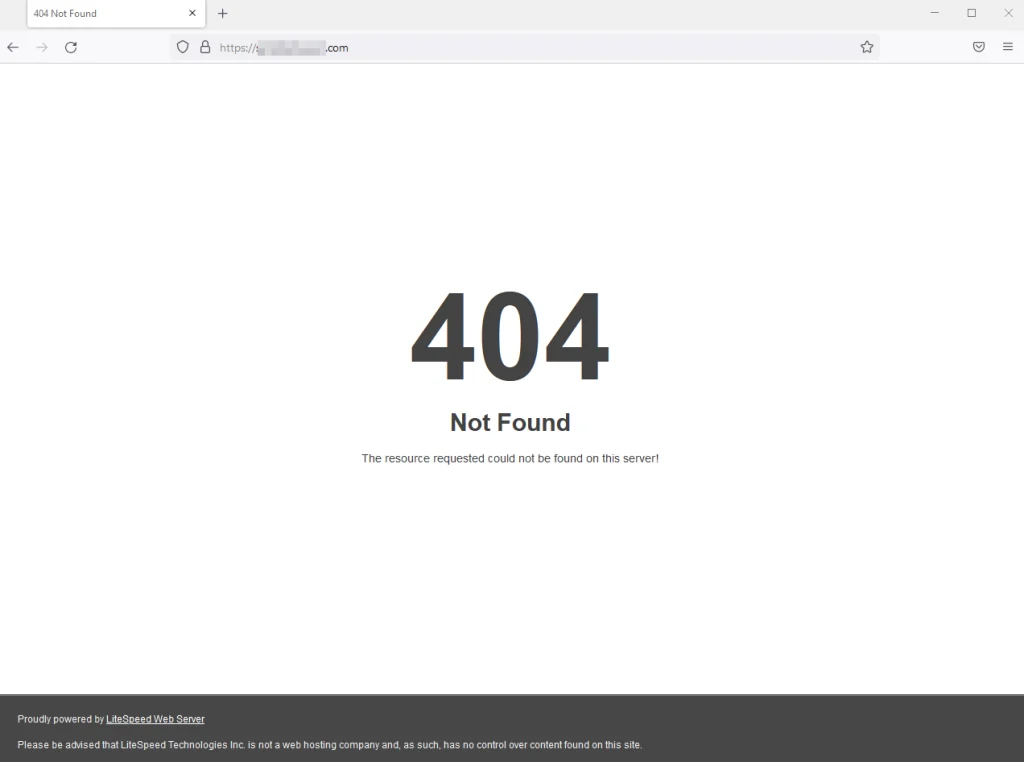
Solutions:
- Fix broken links: Replace or remove links pointing to deleted or moved pages.
- Update WordPress permalinks: Go to Settings > Permalinks and click Save Changes.
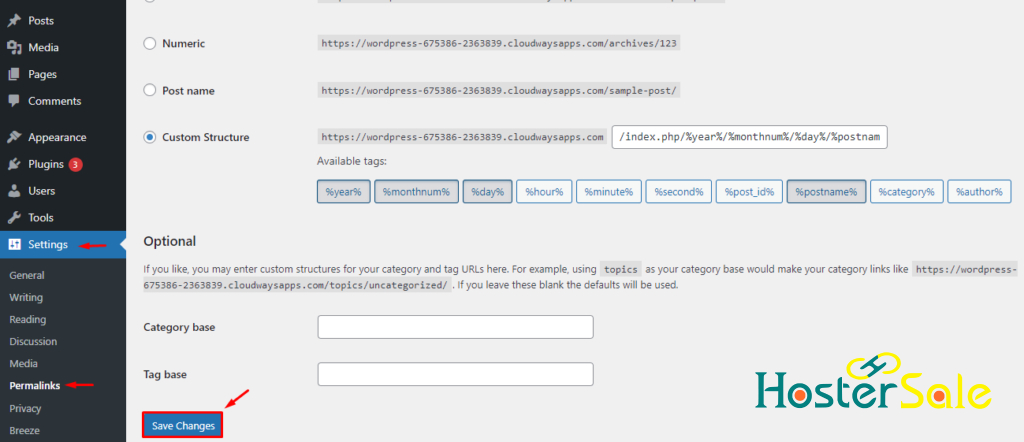
Blank White Page
A blank page often indicates a PHP error. Enable error reporting in cPanel PHP Selector by selecting display_errors. You can also check the error_log file in the website’s root directory to find details.
In most cases, this issue is related to:
- Faulty themes or plugins
- Incorrect file permissions
Try disabling plugins or switching themes to troubleshoot. If the issue persists, contact HosterSale Support.
400 Bad Request
A 400 Bad Request typically results from:
- Incorrect URL syntax
- Corrupted browser cache
- Oversized file uploads
- Browser extensions causing conflicts
Clear your browser’s cache and cookies, or check your DNS settings to resolve the issue.
507 Insufficient Storage
This error indicates insufficient resources like disk space or RAM. To fix:
- Update plugins and themes.
- Optimize databases.
If the issue persists, check your hosting plan’s resource limits or contact our support team for advice.
Parking Page Instead of Website Content
If your website displays a parking page instead of your actual content:
- Log into cPanel.
- Go to File Manager.
- Open the root directory (e.g., public_html).
- Delete or rename the parking-page.shtml file.
Your Connection Is Not Secure
If you see this error, your SSL certificate may be missing or expired. Use the SSL checker tool at decoder.link/sslchecker to verify your certificate. If there are any issues, [Learn How to install SSL in cPanel].
For mixed content issues (both secure and non-secure content), update the website to load everything via HTTPS.
By following these steps, you can resolve common website issues yourself. If you’re stuck at any point, don’t hesitate to reach out to HosterSale’s 24/7 Support Team for help!