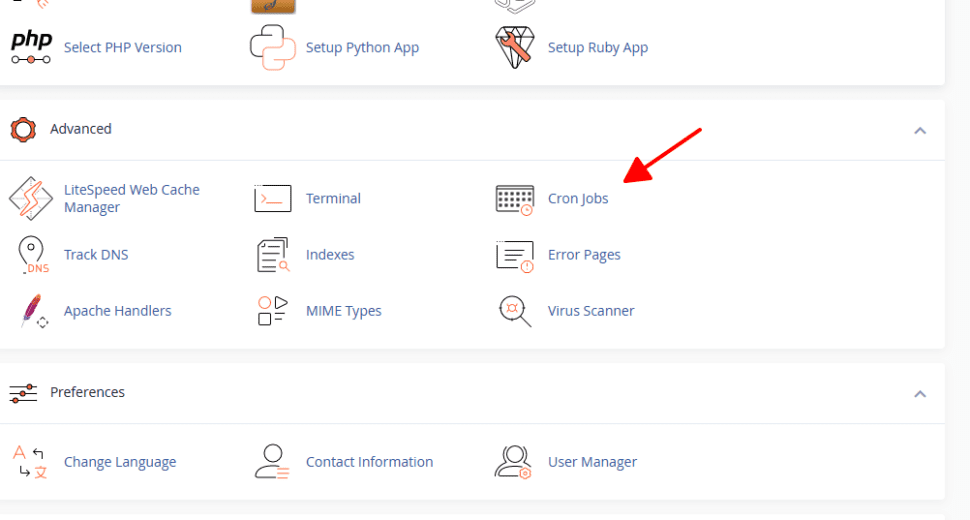Automating repetitive tasks is crucial for managing websites efficiently, and that’s where cron jobs come in. If you’re hosting your site with HosterSale, setting up cron jobs through cPanel is easy and straightforward. This guide will walk you through everything you need to know to set up and optimize cron jobs.
What Are Cron Jobs?
Cron jobs are scheduled tasks that run automatically at specified intervals. Whether it’s clearing your cache, sending email notifications, or backing up data, cron jobs save you time and ensure your website remains efficient.
How to Set Up Cron Jobs in cPanel
Step 1: Access the Cron Jobs Tool
- Log in to your cPanel account with HosterSale.
- Go to the Advanced section and click on Cron Jobs.
- You’ll see options to set the frequency of the cron job and an input field to enter your command.


Step 2: Configure the Timing
Decide how often you want the cron job to run. You can select a predefined interval or manually configure the Minute, Hour, Day, Month, and Weekday fields.
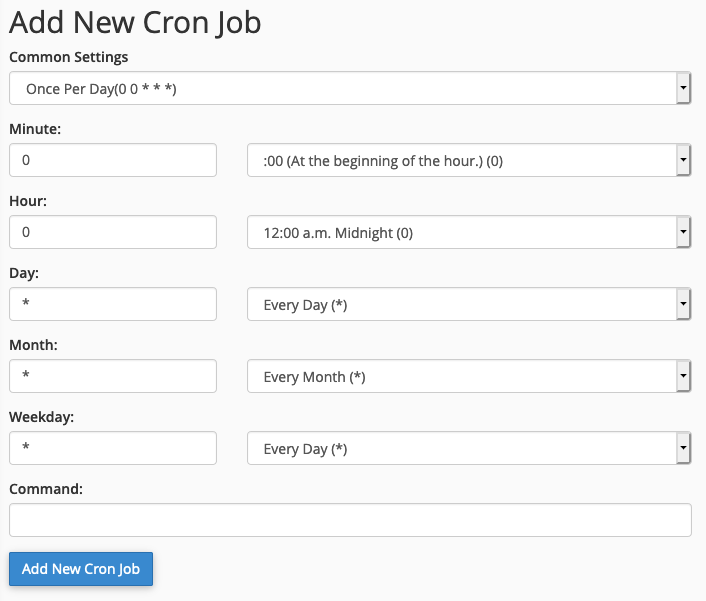
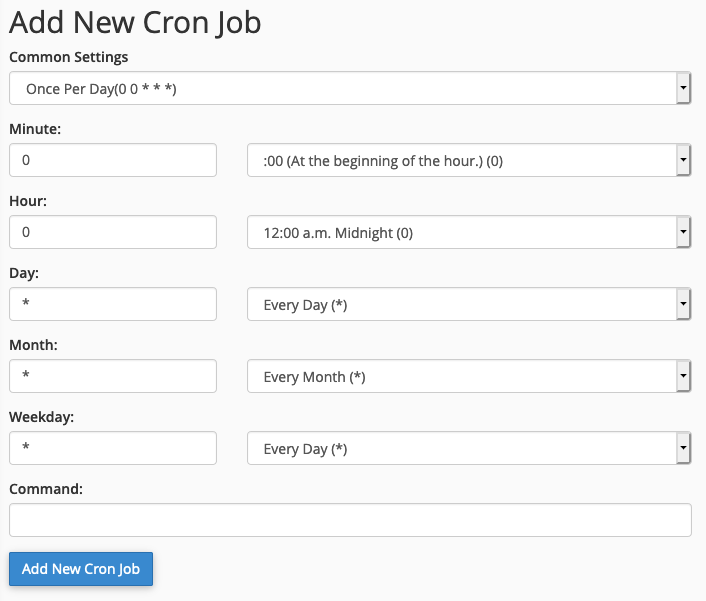
Also Learn: Setting Up a Professional Email Address Using cPanel
For Advanced Users – Add Your Command
Enter the command for the task you want to automate. A typical command format looks like this:
/path/to/program /home/yourusername/path_to_script > /dev/null 2>&1
Example for Running PHP Scripts
To run a PHP script, use the following command:
/etc/cl.selector/php /home/yourusername/script.php > /dev/null 2>&1
If you want to specify a PHP version, update the command:
/opt/alt/php74/usr/bin/php /home/yourusername/script.php > /dev/null 2>&1
Replace 74 with the desired PHP version, such as 73 for PHP 7.3 or 80 for PHP 8.0.
Setting Up URL-Based Cron Jobs
If your cron job requires executing a URL (e.g., for webhooks or scheduled tasks), you’ll need to use wget. This command simulates visiting the URL via a browser.
Use the following format:
wget -O /dev/null -o /dev/null "https://yourwebsite.com/cron-task"
Replace https://yourwebsite.com/cron-task with your specific URL, and ensure the URL is enclosed in quotation marks.
Managing Cron Job Output
Suppress Output
To prevent your cron jobs from generating unnecessary emails or logs, include this at the end of your command:
> /dev/null 2>&1
For example:
/etc/cl.selector/php /home/yourusername/script.php > /dev/null 2>&1
Enable Email Notifications
If you’d like to receive email notifications for each cron job run, simply remove the > /dev/null 2>&1 part from your command:
/etc/cl.selector/php /home/yourusername/script.php
You can set the recipient email in the Email field located above the cron job timing settings.
Avoid Overlapping Cron Jobs
Overlapping tasks can cause server overload and errors. To prevent this, use the flock command, which creates a lock file to ensure only one instance of the cron job runs at a time.
Here’s how to use it:
/usr/bin/flock -w 1 /tmp/cron.lock /etc/cl.selector/php /home/yourusername/script.php
/usr/bin/flock: Path to the Flock binary./tmp/cron.lock: Temporary lock file.- The rest is your cron job command.
Best Practices for Setting Up Cron Jobs
- Test Commands: Run your command manually before scheduling it to ensure it works.
- Optimize Scripts: Keep your scripts efficient to minimize server load.
- Use Logs: Enable logs to monitor cron job performance and troubleshoot issues.
Why HosterSale Is Perfect Hosting
HosterSale provides an intuitive cPanel interface that makes managing cron jobs effortless. With features like 99.9% uptime, free SSL, and powerful tools such as LiteSpeed, CloudLinux, and Softaculous, your website’s automation tasks will run seamlessly.
Start automating your website tasks today with HosterSale! Whether it’s running backups, updating data, or clearing caches, cron jobs are your ultimate time-saver.