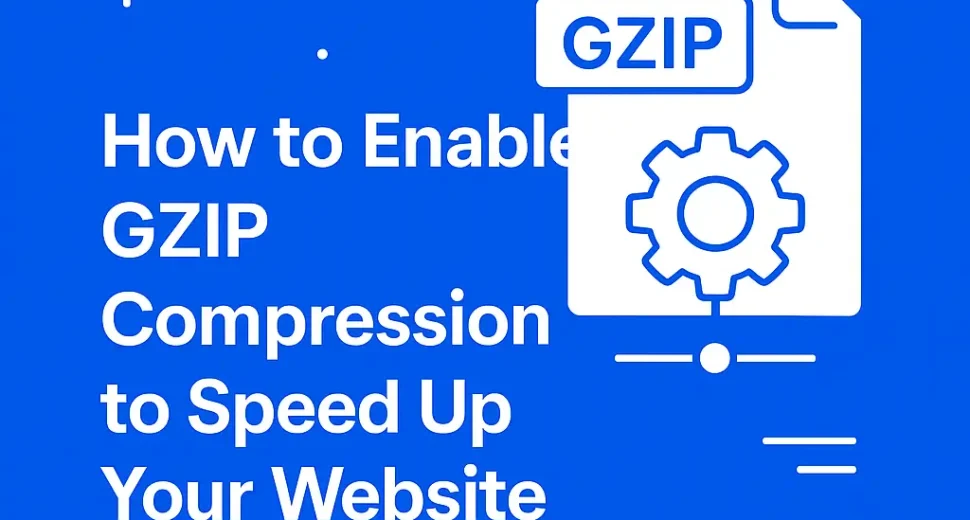Is your website feeling slow? You’re not alone—but you can fix it fast and effectively with Enable GZIP compression. This guide explains what GZIP does, why it matters for speed and SEO, how to implement it, and how HosterSale supports you every step of the way.
🔍 What Is GZIP Compression?
GZIP is a lossless compression method that significantly reduces the size of text-based files—like HTML, CSS, JavaScript, XML, JSON, and fonts—before they’re delivered to users. The browser decompresses them seamlessly, usually shrinking content by 70–90%. The result? Faster page loads, lower bandwidth usage, and happier visitors.
🎯 Why GZIP Matters for SEO and User Experience
- Boost Google Rankings: Page speed is a confirmed ranking factor. GZIP helps you cut load times and improve Core Web Vitals.
- Better Engagement: A fast site leads to lower bounce rates and better conversion rates.
- Reduce Server Load: Less data transfer = lower hosting costs.
- Crawlability Advantage: Googlebot easily handles compressed resources, making your site more crawl-friendly.
🛠️ Step-by-Step: How to Enable GZIP Compression
Here’s how you can quickly enable GZIP—no matter your setup:
1. Test Your Current Compression
- Use a free GZIP compression checker online.
- In Chrome DevTools → Network tab, reload your homepage and look for
Content-Encoding: gzipin the response headers.
2. Enable in Apache (.htaccess)
Add this to your site’s .htaccess file (typically under public_html/):
<IfModule mod_deflate.c>
AddOutputFilterByType DEFLATE text/html text/css application/javascript application/json text/xml application/xml font/ttf font/otf image/svg+xml
Header append Vary User-Agent
</IfModule>
Save the file and refresh your site to verify compression.
3. Enable in NGINX
Edit your NGINX configuration (nginx.conf) and insert:
gzip on;
gzip_vary on;
gzip_types text/plain text/css application/json application/javascript text/xml application/xml;
gzip_min_length 1000;
Reload NGINX for changes to take effect.
4. WordPress? Just Use a Plugin
Install a plugin like PageSpeed Ninja (or any reputable performance plugin), toggle on GZIP compression, and let it handle the rest—no code required.
Related: The Importance of Website Uptime: Why Your Website’s Success Depends on It
🧰 Troubleshooting Tips
- Back up config files before editing.
- Ensure modules like
mod_deflate(Apache) or gzip (NGINX) are active. - Skip binary files (images, videos, PDFs)—they’re already compressed.
- Clear any caching layers (CDN, browser, server) and re-test.
- Check compression with DevTools or an online checker.
🌐 How HosterSale Supports Your Speed Journey
At HosterSale, we’re serious about performance:
- All hosting plans—Shared, Business & VPS, and Managed WordPress—come with built-in GZIP support and expert setup.
- We offer free site performance audits to confirm GZIP is properly enabled, alongside caching, CDN, and Core Web Vitals checkups.
- Learn more in our latest guides:
- Speed & Performance Blog – Full of practical tutorials.
- Why Your WordPress Site Is Slow (And How to Fix It) – Includes hands-on GZIP setup and server tuning.
🧠 Frequently Asked Questions (FAQ)
Q1. Will enabling GZIP break my site or design?
A: No. GZIP compresses content on the fly—your HTML, CSS, and JS are delivered smaller but exactly as intended. Browsers decompress them seamlessly.
Q2. How do I confirm GZIP is working?
A:
- Use an online compression checker.
- Open DevTools → Network → reload → look for
Content-Encoding: gzipin response headers.
Q3. What file types should be compressed?
A: Compress text-based resources: HTML, CSS, JavaScript, XML, JSON, fonts, etc. Skip images, videos, and PDFs—they’re already optimized.
Q4. My site uses a CDN—does GZIP still help?
A: Absolutely. HosterSale’s CDN and others support GZIP, either via your server or integrated within the CDN.
Q5. What optimization should come after GZIP?
A: Step up performance with:
- Brotli compression
- Caching headers and policies
- LiteSpeed or Apache-level caching
- Full CDN integration
✅ Quick Implementation Checklist
- Run a GZIP performance test
- Apply GZIP via
.htaccess, NGINX config, or plugin - Clear all caches and verify compression
- Schedule periodic site speed audits with HosterSale
- Continue improving with our advanced performance guides
🚀 Let’s Accelerate Your Website Together!
Implementing GZIP is a quick, high-impact move toward better speed, SEO, and user experience. Whether you’re on shared hosting or a managed WordPress plans, HosterSale makes it easy. Need help? Visit our Hosting Plans or open a support ticket—we’re here to help your site perform at its best.