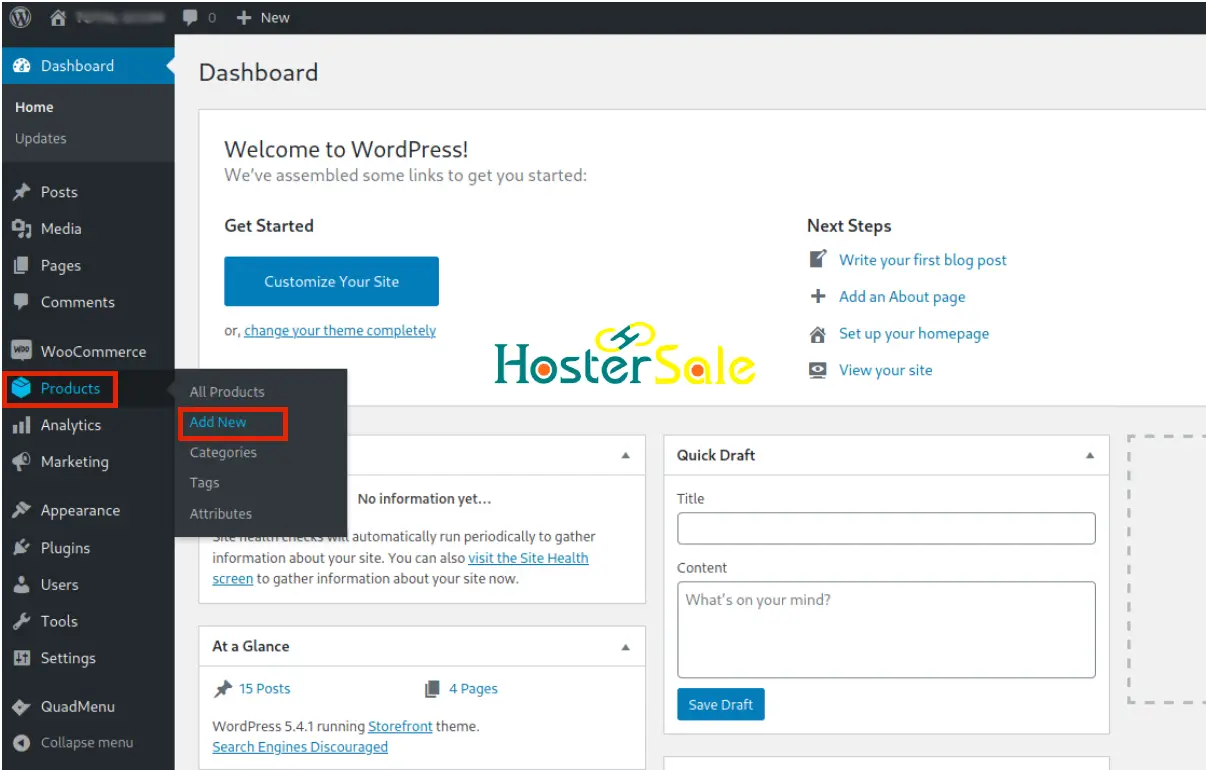
Starting your own online store might sound complicated, but it’s actually very simple with WordPress and WooCommerce. Whether you’re selling products, digital downloads, or services, this guide will show you how to build your store step by step.
Let’s get started!
Why Use WordPress and WooCommerce for Your Online Store?
WordPress is the most popular website builder, and WooCommerce is a powerful plugin that turns your website into a complete online store. Here’s why this combination is perfect:
- Easy to Use: No coding or technical skills are needed.
- Customizable: You can design your store your way with thousands of themes and plugins.
- Cost-Effective: Many tools and features are free or affordable.
- Scalable: Your store can grow as your business grows.
Step-by-Step Guide to Create Your Online Store
Step 1: Get a Domain Name and Hosting
A domain name is your store’s address (e.g., www.yourstore.com), and hosting is where your website lives. To create a successful online store, you need a reliable hosting provider.
What to Look for in Hosting:
- Free SSL Certificate: For secure payments and better SEO.
- 99.9% Uptime: Ensures your store is always online.
- Daily Backups: Keeps your data safe.
- Fast Loading Speed: Affects user experience and rankings.
Pro Tip: HosterSale provides all these features, plus 24/7 support to help you along the way.
Read more: What is HosterSale? A Complete Guide to Its Hosting Plans and Features
Step 2: Install WordPress
Installing WordPress is quick and easy:
- Log in to your hosting account (e.g., cPanel).
- Use the one-click installer (like Softaculous) to install WordPress.
- Follow the instructions and log in to your WordPress admin dashboard at
yourdomain.com/wp-admin.
Learn more: Step-by-Step Guide: Installing WordPress on cPanel for Efficient WordPress Hosting
Step 3: Install WooCommerce
WooCommerce is a free plugin that lets you sell anything online.
Here’s how to install it:
- In your WordPress dashboard, go to Plugins > Add New.
- Search for “WooCommerce” and click Install Now.
- Activate the plugin and follow the setup wizard to:
- Enter your store’s details (name, address, and currency).
- Choose payment options like PayPal or Stripe.
- Set up shipping zones and methods.
Learn more: How to Add or Change a Plugin and Theme in WordPress – Quick Guide
Step 4: Choose a WooCommerce Theme
Your theme decides how your online store looks. Pick a WooCommerce-compatible theme for the best results.
Popular Themes for WooCommerce:
- Storefront (Free)
- Astra (Customizable and fast)
- Flatsome (Great for product-based stores)
To install a theme:
- Go to Appearance > Themes.
- Click Add New, find your chosen theme, and activate it.
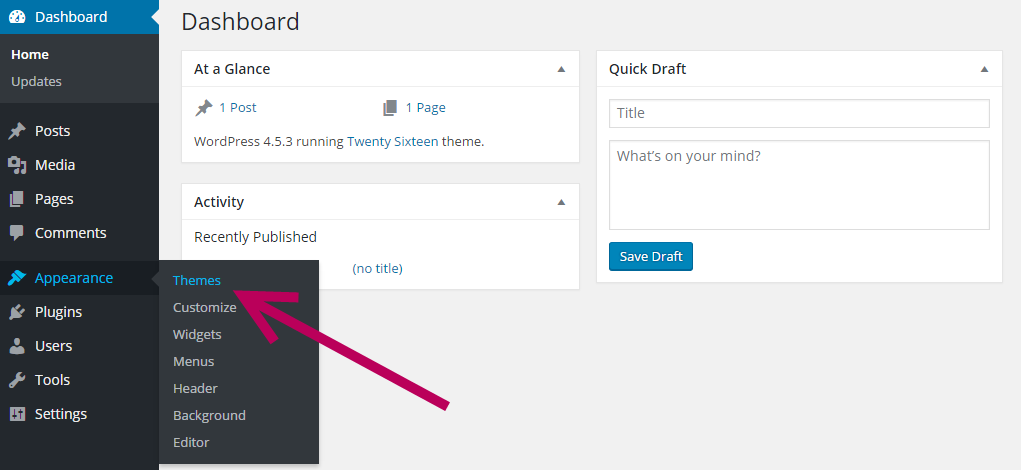
Step 5: Add Products to Your Store
Now it’s time to showcase your products:
- Go to Products > Add New.
- Add your product name, description, price, and images.
- Use categories and tags to help customers find your items easily.
Pro Tip: Write clear and detailed product descriptions to attract more buyers and improve SEO.
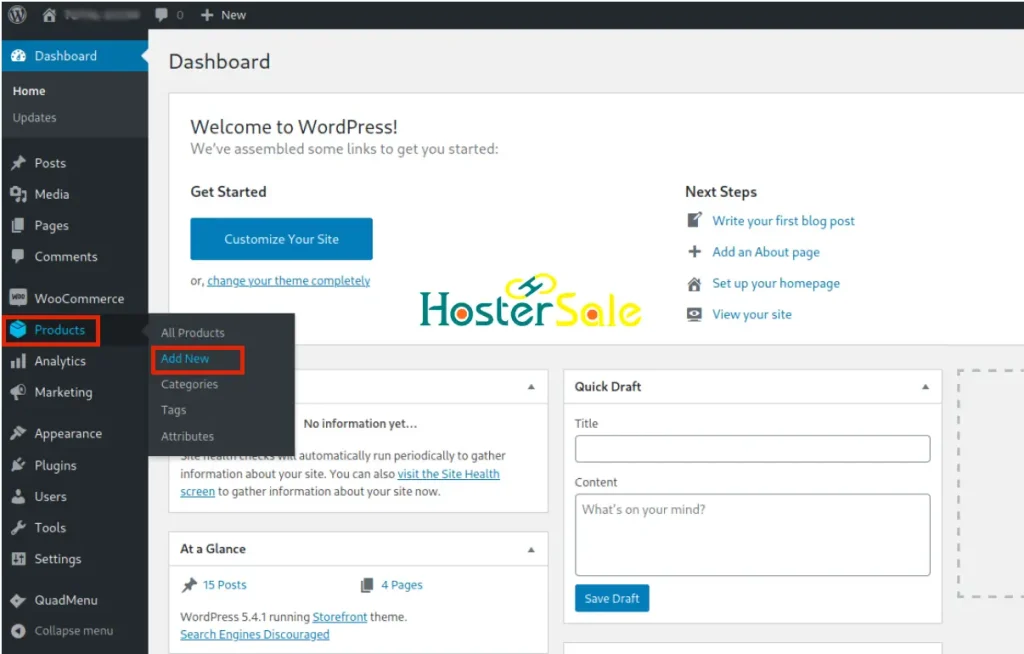
Step 6: Set Up Payments and Shipping
In WooCommerce, you can set up multiple payment options, such as:
- PayPal
- Stripe
- Cash on Delivery
For shipping:
- Create shipping zones for different areas.
- Offer free shipping or flat rates to attract customers.
Step 7: Optimize Your Store for SEO
SEO (Search Engine Optimization) helps your store rank higher on Google and attract more customers. Here’s how to optimize your website:
- Install an SEO Plugin: Use All in One SEO to optimize pages and posts.
- Use Keywords Smartly: Include keywords like “online store setup” and “WooCommerce guide” in your content.
- Secure Your Website: Activate your free SSL certificate from HosterSale to build trust and rank higher.
- Add Image Alt Text: Use descriptive keywords for product images.
Step 8: Test Your Store Before Launching
Before you make your store live:
- Test the checkout process to ensure payments work smoothly.
- Check product pages for errors.
- Open your website on mobile devices to confirm it’s mobile-friendly.
Step 9: Launch and Market Your Online Store
Your online store is ready to go live! Use these marketing tips to drive traffic and boost sales:
- Social Media: Share product posts and run ads on Facebook and Instagram.
- Email Marketing: Offer discounts or new product updates to your email list.
- Content Marketing: Start a blog about your products or industry to attract organic traffic.
Why Choose HosterSale Hosting for Your Online Store?
HosterSale is the ideal hosting solution for WooCommerce stores because it provides:
- Free SSL certificates for secure shopping.
- Fast-loading servers for better performance.
- JetBackup for daily automatic backups.
- 24/7 expert support to resolve any issues.
With HosterSale, you can focus on running your store while we handle the technical details.
Final Words
Creating an online store with WordPress and WooCommerce is simple, even for beginners. With this guide, you can launch your ecommerce website and start selling in no time.
Ready to begin? Visit HosterSale.com to get fast, secure hosting and bring your online business to life!


 PKR
PKR