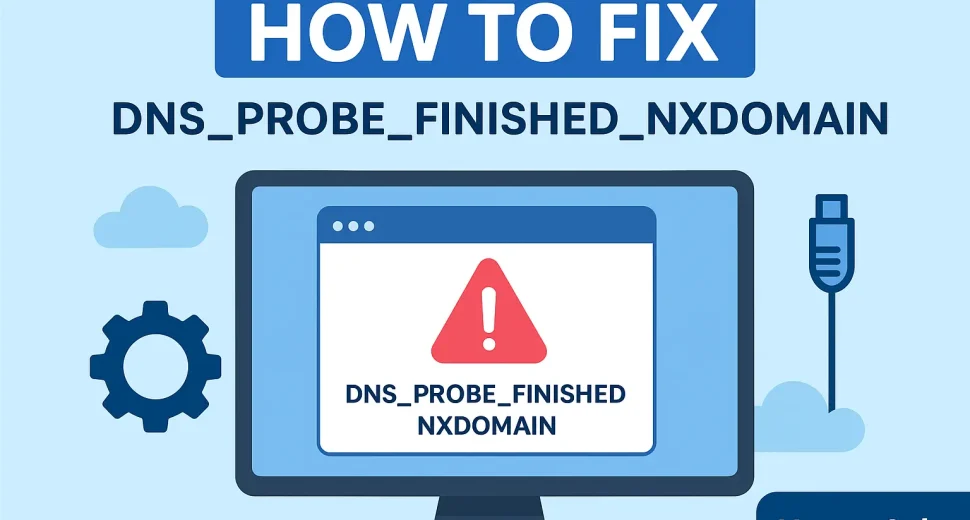The DNS_PROBE_FINISHED_NXDOMAIN error is a common DNS issue that prevents you from accessing a website. It means your browser cannot find the domain’s IP address.
This can happen for many reasons — expired domains, wrong nameservers, local DNS cache issues, incorrect DNS settings, or firewall restrictions.
In this guide, you’ll learn exactly how to fix DNS_PROBE_FINISHED_NXDOMAIN with step-by-step instructions and links to essential tools from HosterSale to make troubleshooting faster.
1. Check if the Domain is Expired
Sometimes, the error appears because the domain you are visiting is no longer active. If the domain has expired, the DNS record will no longer work.
Step 1: Go to HosterSale WHOIS Checker
Step 2: Enter the domain name in the search bar.
Step 3: Review the expiry date. If the domain is expired, the owner must renew it before it works again.
If the site is yours, and it’s expired, renew it from your domain registrar immediately.
Related: How to Use Cloudflare with Your Web Hosting – Simple Guide for Faster & Safer Websites
2. Check the Domain Nameservers
If the nameservers are incorrect, the DNS records won’t point to the correct server, causing DNS_PROBE_FINISHED_NXDOMAIN.
Step 1: Open HosterSale DNS Checker
Step 2: Type in your domain name and search.
Step 3: Compare the results with your hosting provider’s correct nameservers.
Step 4: If they don’t match, update them in your domain control panel.Found DNS issue? Solve it now,
cPanel Zone Editor: The Complete Guide to Managing DNS Records
3. Flush DNS Cache (Windows & macOS)
Your computer stores DNS records locally. If these records are outdated or corrupted, they can cause the error.
On Windows:
Open Command Prompt (Run as Administrator)
Type:
config /flushdns
Press Enter and restart your browser.
On macOS:
Open Terminal
Type:
sudo killall -HUP mDNSResponder
Press Enter and restart your browser.
4. Change DNS Servers
If your ISP’s DNS server is slow or not responding, switch to a public DNS like Google or Cloudflare.
On Windows:
Go to Control Panel > Network and Internet > Network and Sharing Center > Change adapter settings
Right-click your active connection > Properties
Select Internet Protocol Version 4 (TCP/IPv4) > Properties
Choose Use the following DNS server addresses and enter:
Preferred: 8.8.8.8
Alternate: 8.8.4.4
Click OK and restart your browser.
On macOS:
Go to System Settings > Network > Advanced > DNS
Click + and add:
8.8.8.8
8.8.4.4
Save and reconnect to the internet.
In Google Chrome:
Go to Settings > Privacy and Security > Security
Scroll to Use Secure DNS and select Google Public DNS or Cloudflare DNS.
5. Restart DNS Client Service (Windows)
Press Windows + R, type
services.msc, and hit Enter
Find DNS Client, right-click, and choose Restart
6. Disable VPN or Proxy
Some VPN or proxy configurations block DNS requests. Temporarily disable them and see if the error is resolved.
7. Reset Chrome Flags
Corrupt Chrome settings may cause DNS issues.
In Chrome, go to:
chrome://flags/
Click Reset all to default and restart the browser.
8. Check Local Hosts File
If the domain is mapped incorrectly in your system’s hosts file, update or remove it.
On Windows:
Open Notepad as Administrator
Go to:
C:\Windows\System32\drivers\etc\hosts
Remove any incorrect entries and save.
On macOS:
Open Terminal and type:
sudo nano /etc/hosts
Edit or remove incorrect lines, press Ctrl+O to save, and exit.
9. Restart Router
Sometimes, the problem lies with your network device. Restart your router and reconnect to the internet.
10. Contact Hosting or ISP Support
If you’ve tried everything and still see the error, contact your hosting provider or internet service provider.
Related: My Website is down? Website Troubleshooter: Common Issues and How to Fix Them.
Frequently Asked Questions (FAQ) for DNS_PROBE_FINISHED_NXDOMAIN
1. What does DNS_PROBE_FINISHED_NXDOMAIN mean?
This error message appears when your browser can’t find the IP address of the website you are trying to visit. It essentially means the DNS lookup failed — the domain name could not be resolved into an IP address. Common causes include misconfigured DNS settings, expired domains, or local network issues.
2. Can a domain expiration cause DNS_PROBE_FINISHED_NXDOMAIN?
Yes, if your domain name has expired, the DNS records become inactive, leading to this error. Always check the domain’s status using a HosterSale WHOIS Checker to confirm that it is active and renewed on time.
3. How do I check if my DNS is set up correctly?
You can use online tools such as the HosterSale DNS Checker to verify that your domain name is pointing to the correct nameservers. If the DNS records are missing or incorrect, update them in your domain registrar’s control panel.
4. How do I change DNS settings in Windows and macOS?
On Windows:
- Open Control Panel > Network and Internet > Network and Sharing Center.
- Select your active connection > Properties > Internet Protocol Version 4 (TCP/IPv4) > Properties.
- Manually enter preferred DNS servers such as
8.8.8.8and8.8.4.4(Google DNS).
On macOS:
- Open System Preferences > Network.
- Select your connection > Advanced > DNS.
- Click the
+button and add the DNS server addresses.
5. Can changing DNS in Google Chrome fix this error?
Yes. In Google Chrome, you can enable Secure DNS by:
- Opening Chrome settings > Privacy and Security > Security.
- Under Use secure DNS, enable it and choose a provider like Google or Cloudflare.
6. Will flushing the DNS cache fix DNS_PROBE_FINISHED_NXDOMAIN?
Often, yes. Flushing the DNS cache removes outdated or corrupt DNS entries stored locally. On Windows, run ipconfig /flushdns in Command Prompt. On macOS, use the command sudo killall -HUP mDNSResponder in Terminal.
7. Is DNS_PROBE_FINISHED_NXDOMAIN always a DNS issue?
No. While most cases are DNS-related, sometimes it can be caused by firewall restrictions, VPN conflicts, browser misconfigurations, or ISP-related outages. Troubleshooting should include checking local settings, the domain’s DNS configuration, and possible software conflicts.
8. How long does it take for DNS changes to take effect?
DNS propagation can take anywhere from a few minutes to 48 hours, depending on the TTL (Time To Live) settings of the records and the ISP’s caching policies. Using a reliable DNS provider and lowering TTL before making changes can speed up the process.
9. Can using a VPN help bypass this error?
Sometimes. A VPN can route your traffic through different DNS resolvers, potentially avoiding DNS issues caused by your ISP. However, if the problem is due to incorrect DNS records on the domain itself, a VPN will not help.
Also Read: Stuck With Hostinger? Enjoy Free Website Migration & Better Hosting Plans With HosterSale (hpanel to cPanel free migration)