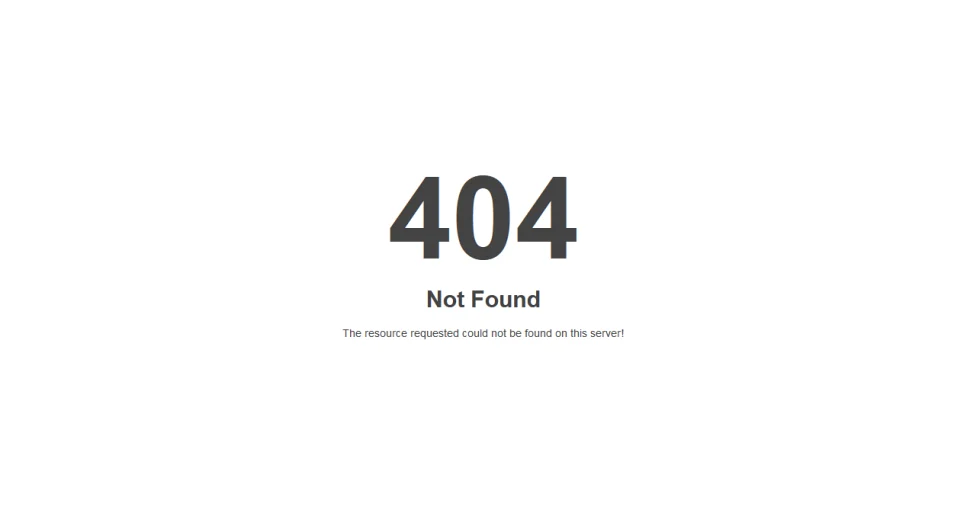Running into a 404 error on your WordPress website or blog? That frustrating “Page Not Found” message can be annoying for both you and your visitors. But don’t worry—this is a common issue, and there are two quick solutions that can resolve it in minutes. In this guide, we’ll walk you through both.
Let’s fix that 404 error and get your website back on track!
Solution 1: Reset WordPress Permalinks
The most common cause of WordPress 404 errors is an issue with permalinks. Permalinks are the URLs that point to your pages and posts, and sometimes they get misconfigured, leading to broken links. Luckily, this can be fixed right from your WordPress dashboard.
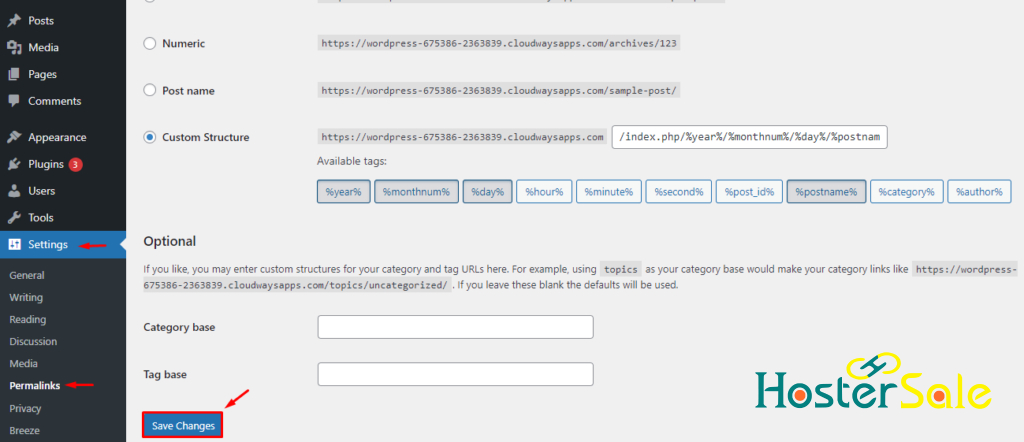
Steps to Reset WordPress Permalinks:
- Log into your WordPress admin dashboard with your credentials.
- In the left-hand menu, go to Settings and select Permalinks.
- Without changing any settings, scroll down and click the Save Changes button.
That’s all it takes! WordPress will now refresh your permalink structure, and the 404 error should be resolved.
Why This Solution Works:
Permalinks tell WordPress how to structure your URLs. If they break, your visitors won’t be able to find your pages, triggering 404 errors. By saving your permalink settings, WordPress rewrites the URL structure, helping fix any broken links.
Solution 2: Fix the .htaccess File
If resetting permalinks doesn’t solve the problem, the issue may lie in your .htaccess file. This file is responsible for managing how URLs are handled by your server. If there’s a misconfiguration here, it can cause 404 errors.
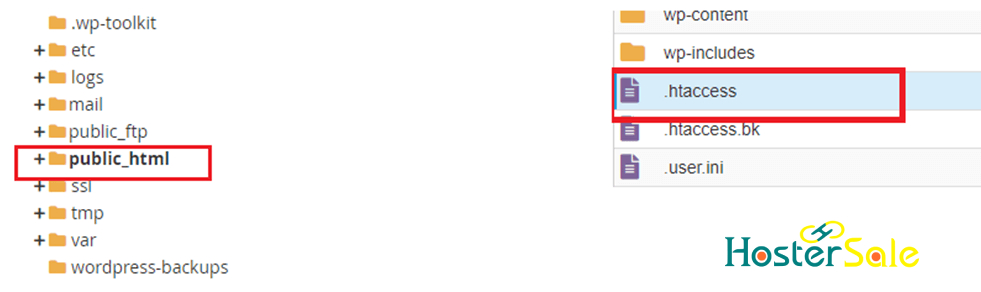
Steps to fix the .htaccess File:
- Access your hosting control panel (like cPanel, provided by HosterSale) or use an FTP client such as FileZilla.
- Navigate to the root folder of your WordPress installation, usually named public_html or www.
- Look for the .htaccess file. If you don’t see it, enable the option to show hidden files in your FTP client or cPanel.
- Open the .htaccess file for editing.
- Replace its content with the default WordPress code below:
# BEGIN WordPress
<IfModule mod_rewrite.c>
RewriteEngine On
RewriteBase /
RewriteRule ^index\.php$ - [L]
RewriteCond %{REQUEST_FILENAME} !-f
RewriteCond %{REQUEST_FILENAME} !-d
RewriteRule . /index.php [L]
</IfModule>
# END WordPress
- Save and upload the file back to your server.
Why This Solution Works:
The .htaccess file tells your server how to handle URLs and redirects. If it’s corrupted or misconfigured, it can prevent pages from loading, causing 404 errors. Replacing it with the default code resets the rules and helps WordPress handle URLs correctly.
Conclusion
Solving the WordPress 404 error is often just a matter of resetting your permalinks or fixing the .htaccess file. These two solutions are quick and simple but can save you from the headache of broken pages.
At HosterSale, we understand how essential it is to keep your website running smoothly. Our hosting platform provides reliable support to help you resolve common WordPress issues like 404 errors. If you’re still experiencing problems, feel free to reach out to our expert team.
Have more questions? Leave a comment below, and we’ll help you sort it out!