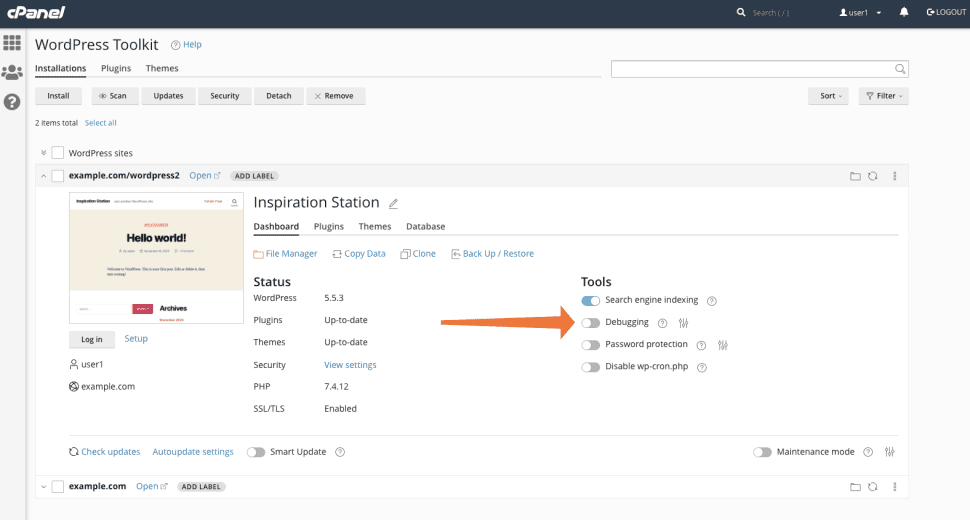WordPress is a powerful and flexible platform, but like any system, it can encounter issues due to plugins, themes, or custom configurations. Manually debugging WordPress can be challenging, but with WP Toolkit in cPanel, you can streamline troubleshooting and quickly resolve problems.
In this guide, we’ll explore how to leverage WP Toolkit to:
- Enable and configure WordPress debugging mode effectively.
- Diagnose and fix problematic plugins.
- Utilize maintenance mode for seamless issue management.
- Restore backups to revert changes safely.
Activating WordPress Debugging Mode
WordPress comes with a built-in debugging mode that detects PHP errors, warnings, and performance issues. While it’s disabled by default for security and performance reasons, WP Toolkit makes it easy to enable whenever necessary.
Related: How to Import an Existing WordPress Website into WordPress Toolkit in cPanel
Steps to Enable Debugging Mode:
- Log in to cPanel and navigate to WP Toolkit.
- Select the WordPress site that requires debugging.
- In the Tools section, enable Debugging.
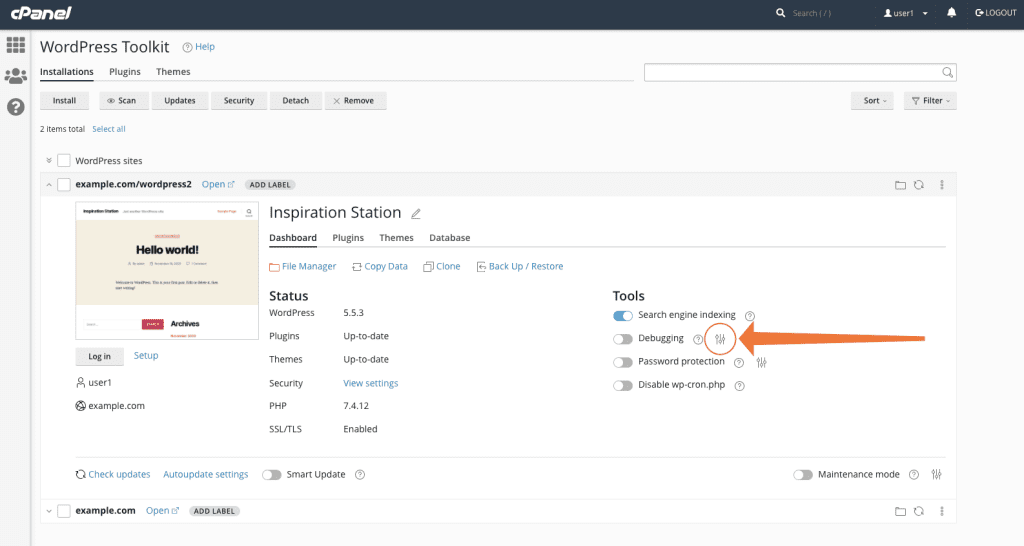
Key Debugging Options in WP Toolkit:
- WP_DEBUG – Activates debugging mode (disable it after troubleshooting to maintain performance).
- WP_DEBUG_LOG – Saves errors in a log file (
wp-content/debug.log) for later analysis. - WP_DEBUG_DISPLAY – Shows errors directly on the site (use only on staging environments).
- SCRIPT_DEBUG – Loads unminified CSS and JavaScript files for frontend debugging.
- SAVEQUERIES – Tracks database queries to diagnose performance bottlenecks (disable post-debugging to avoid slowdowns).
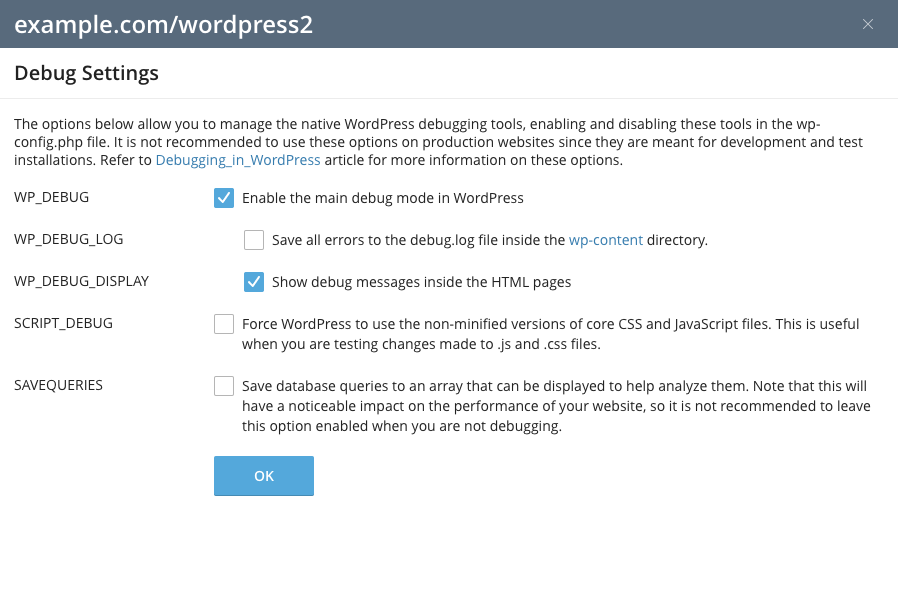
After activation, review the debug.log file via File Manager to analyze error details and resolve issues efficiently.
Diagnosing and Fixing Faulty Plugins
Plugins are a common source of WordPress errors. Instead of manually reviewing logs, WP Toolkit allows quick identification and deactivation of problematic plugins.
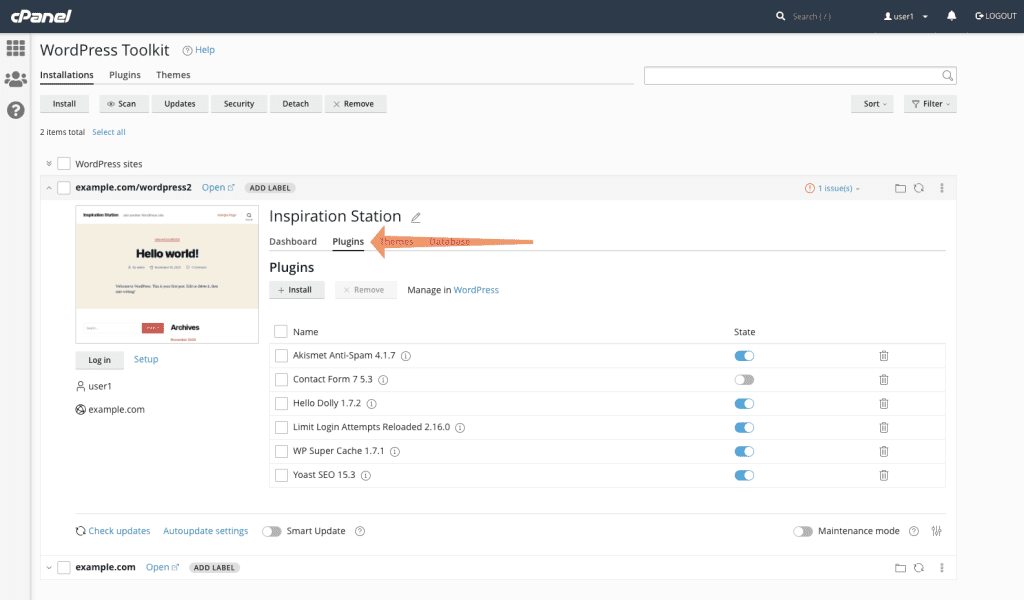
Steps to Identify and Disable Problematic Plugins:
- Open WP Toolkit in cPanel.
- Select the affected WordPress site.
- Navigate to the Plugins tab.
- Deactivate plugins one by one, checking for issue resolution after each.
- If a faulty plugin is identified, uninstall it by selecting Remove.
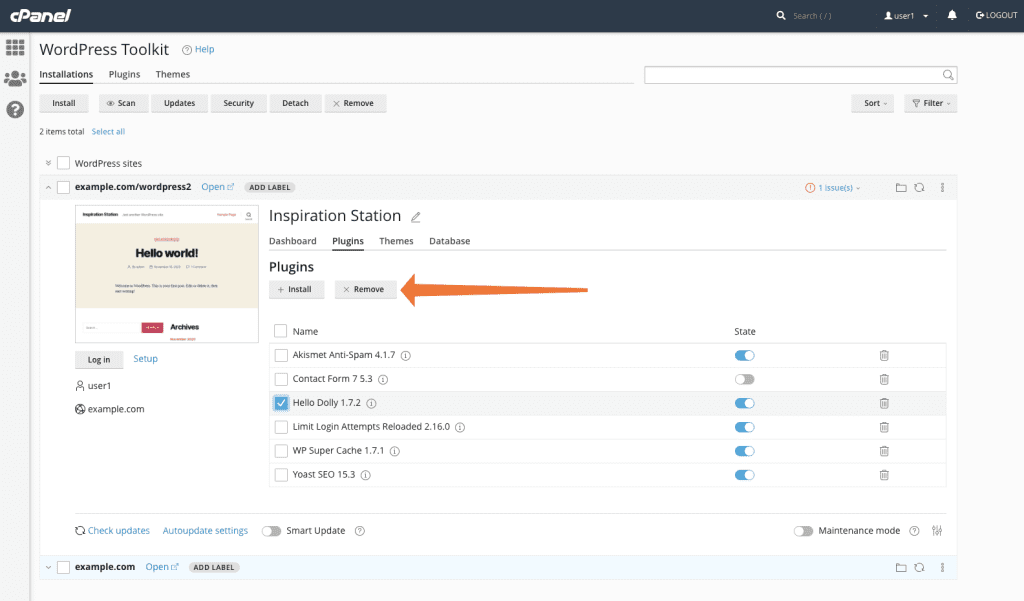
For users managing multiple WordPress installations, WP Toolkit’s global Plugins tab enables batch deactivation and removal across sites, simplifying plugin management.
Enabling and Customizing Maintenance Mode
If your site encounters critical issues, enabling Maintenance Mode prevents visitors from accessing a broken website while you troubleshoot.
Steps to Enable Maintenance Mode:
- Open WP Toolkit and select your website.
- Toggle the Maintenance Mode switch.
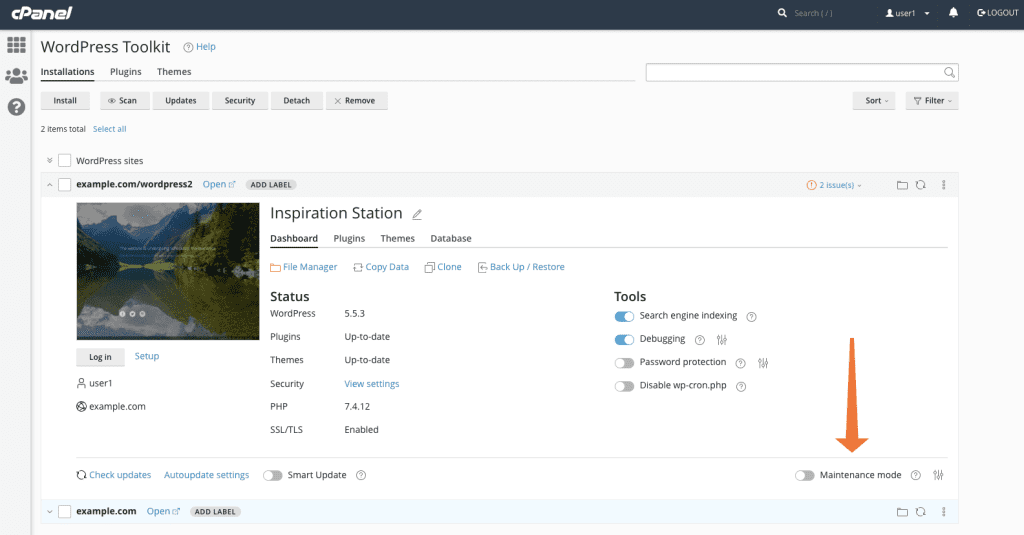
Unlike WordPress’s default maintenance message, WP Toolkit allows full customization, including:
- Custom maintenance page templates.
- Countdown timers for expected resolution.
- Personalized messages for visitors.
Steps to Customize the Maintenance Page:
- Click the configuration icon next to the switch.
- Modify the design, text, and images.
- Click Preview to check changes before applying them.
For advanced users, further customization can be done via File Manager using HTML and CSS.
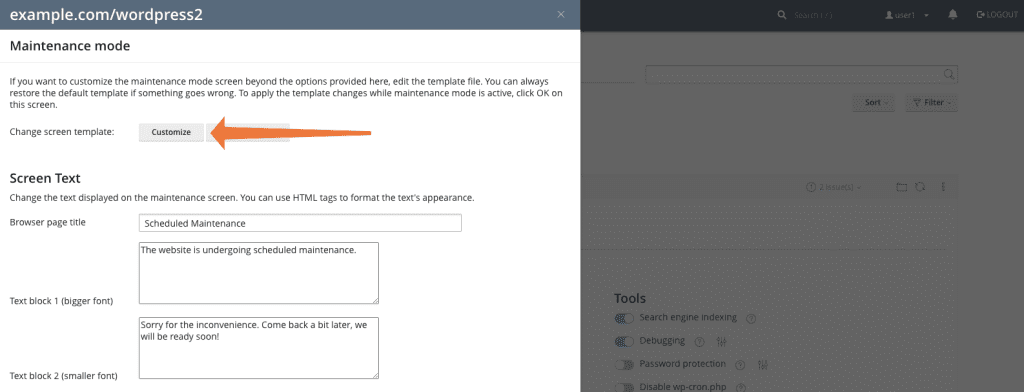
Restoring WordPress Backups Using WP Toolkit
When debugging fails to resolve an issue, restoring a backup can quickly revert your site to a stable state. WP Toolkit simplifies backup management and restoration.
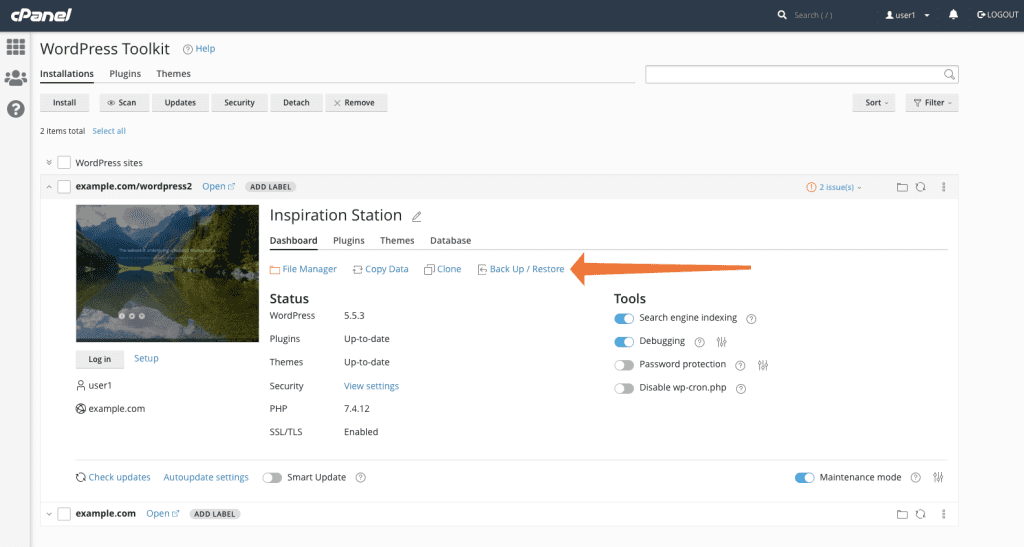
Steps to Restore a Backup:
- Access WP Toolkit in cPanel.
- Select the affected WordPress site.
- Click Back Up/Restore.
- Choose the most recent stable backup and click Restore.
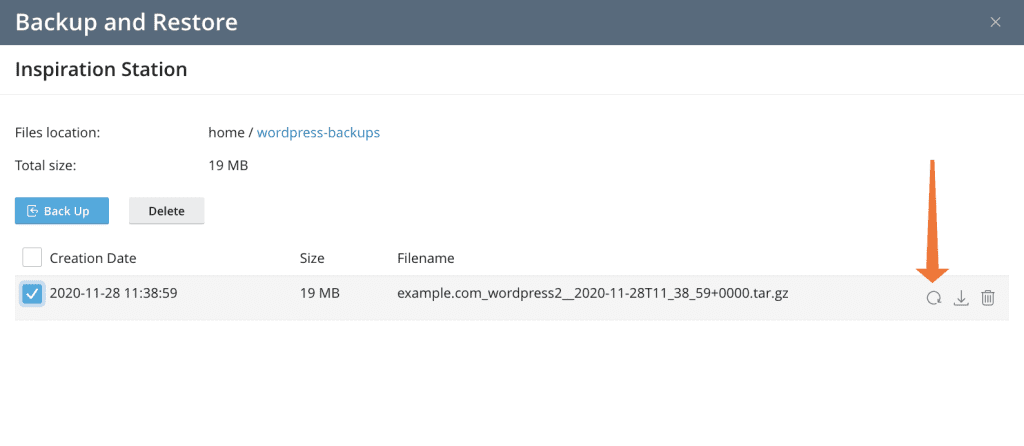
⚠ Note: Restoring a backup will overwrite any recent changes. Always create a new backup before initiating a restoration process.
Why Choose WP Toolkit for WordPress Debugging?
- Time-Efficient: Eliminates the need for manual troubleshooting.
- User-Friendly Interface: Easy-to-navigate controls for all users.
- Secure Debugging: Manage logs safely without exposing sensitive data.
- Comprehensive Management: Offers backup restoration and maintenance tools for complete site control.
Related: Effortless cPanel Database Management and phpMyAdmin: Step-by-Step Tutorials and Pro Tips
Conclusion
WP Toolkit in cPanel is a robust tool for efficiently debugging and managing WordPress. From enabling debugging mode to troubleshooting plugins, activating maintenance mode, and restoring backups, WP Toolkit provides an all-in-one solution for seamless site management. Check out our managed WordPress hosting includes WP ToolKit.
If you host your WordPress site with HosterSale, you gain access to premium features such as:
- cPanel’s WP Toolkit for simplified site management.
- LiteSpeed Servers for superior performance.
- CloudLinux for enhanced security and stability.
- Softaculous for effortless application installations.
- JetBackup for automated daily backups.
Looking for a reliable hosting solution? Get started with HosterSale today and experience hassle-free WordPress management!